How to concatenate in Google sheets
This feature allows users to combine the different cell’s data in one cell. It does not depend upon the symmetry of data. Users can easily combine data from different cells.
To do this we have a built-in function of concatenation. To understand the usage of this function, let’s explore an example with steps.
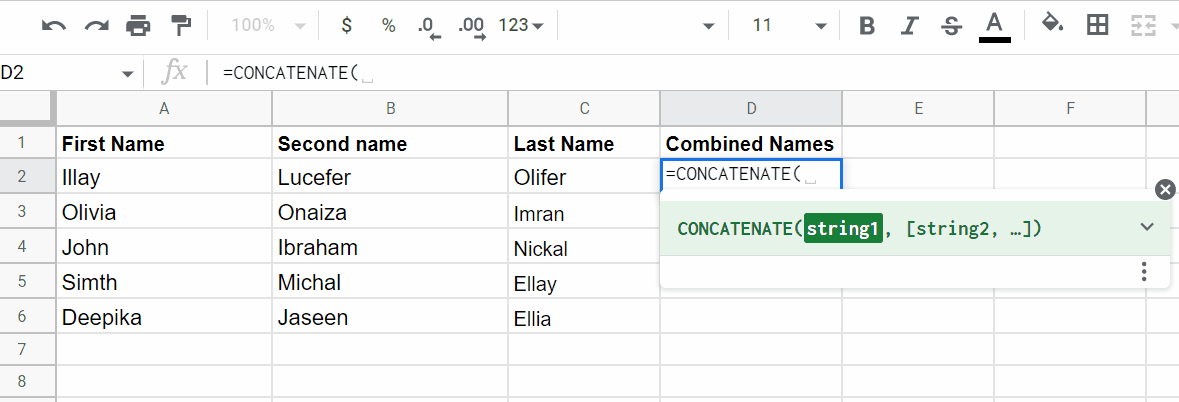
Google sheets have a lot of built-in functions for the ease of users. As the Google sheets gave us the ability of data manipulation, likewise, there is another tremendous feature of concatenation in Google sheets which will be used to manipulate the text data.
Step 1 – Select the cell
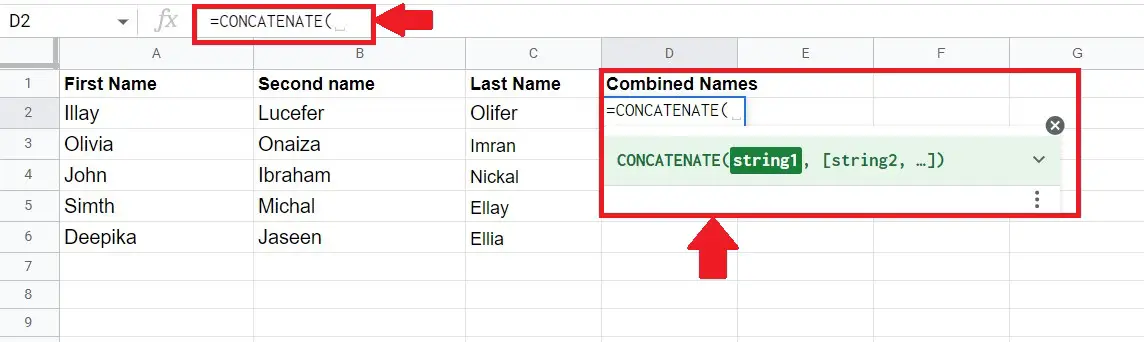
Above is a picture with an example.
– Select a blank cell where you wish to concatenate the data from different cells. In this case the – selected cell is D2.
Step 2 – Apply formula
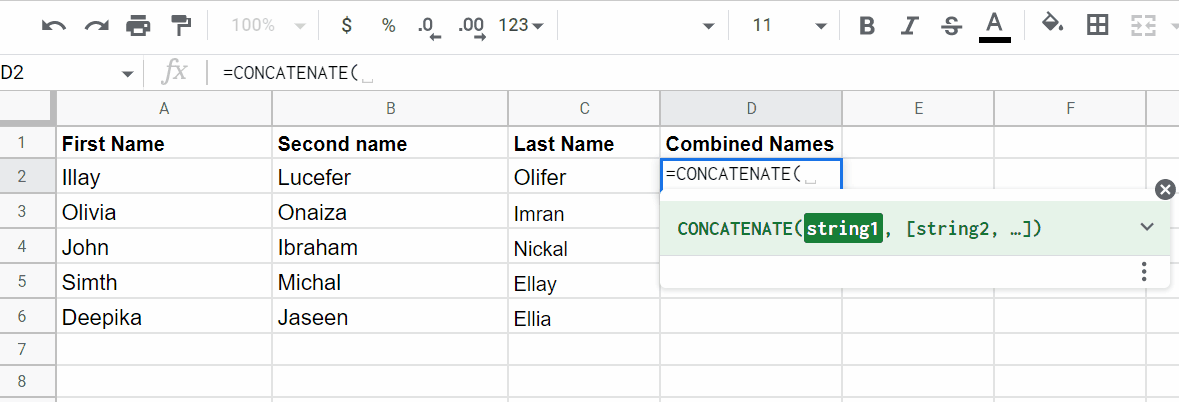
– In the desired cell apply formula, The formula is given below;
=CONCATENATE(string1, string2 ,…)
– Select the first value.
– Select the second and third value.
– Close the bracket.
– As soon as you press the enter key, the concatenated data will be displayed in the desired selected cell.
To do at yourself, an animation example is given above.
Hence, data from different cells has been concatenated. Hence, using the CONCATENATE function we can merge more than one cell’s data in a single cell.



