How to change row size in google sheets
You can watch a video tutorial here.
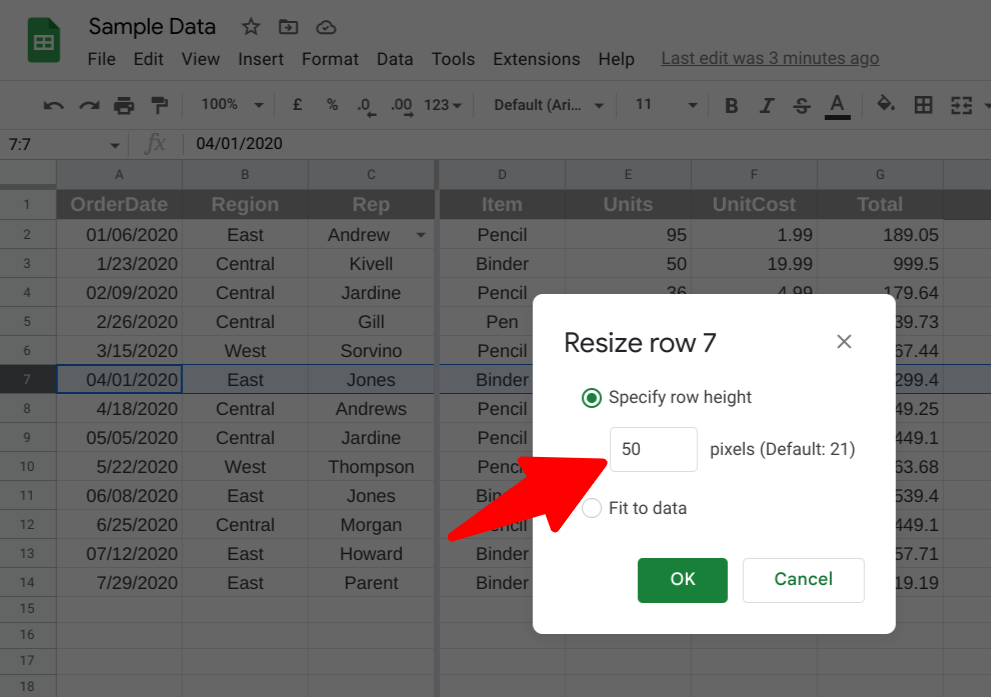
Sometimes it can be easier to see the data by changing the size of a row; or you may want to highlight the values within a cell.
To change the size of a row in Google Sheets take the following steps:
Step 1 – Click on the row number at the far left hand side to select one, or multiple rows. You can use the shift key to select the last of multiple rows.
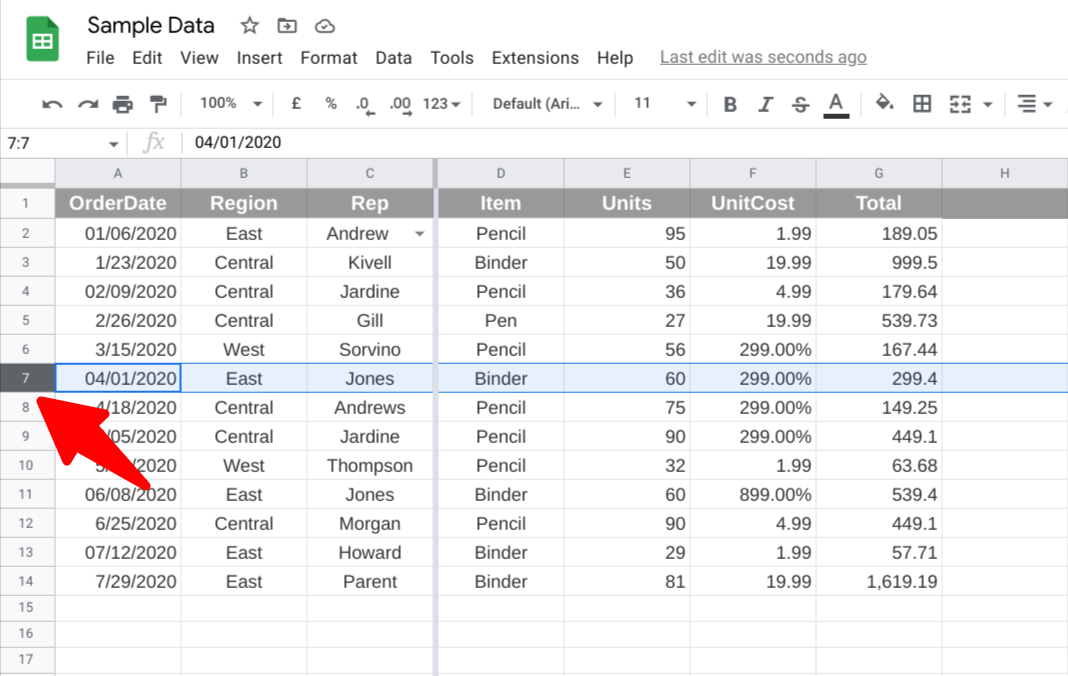
– Click on the row number at the far left hand side to select one, or multiple rows. You can use the shift key to select the last of multiple rows.
Step 2 – Right click anywhere on the selected row to open up the context menu.
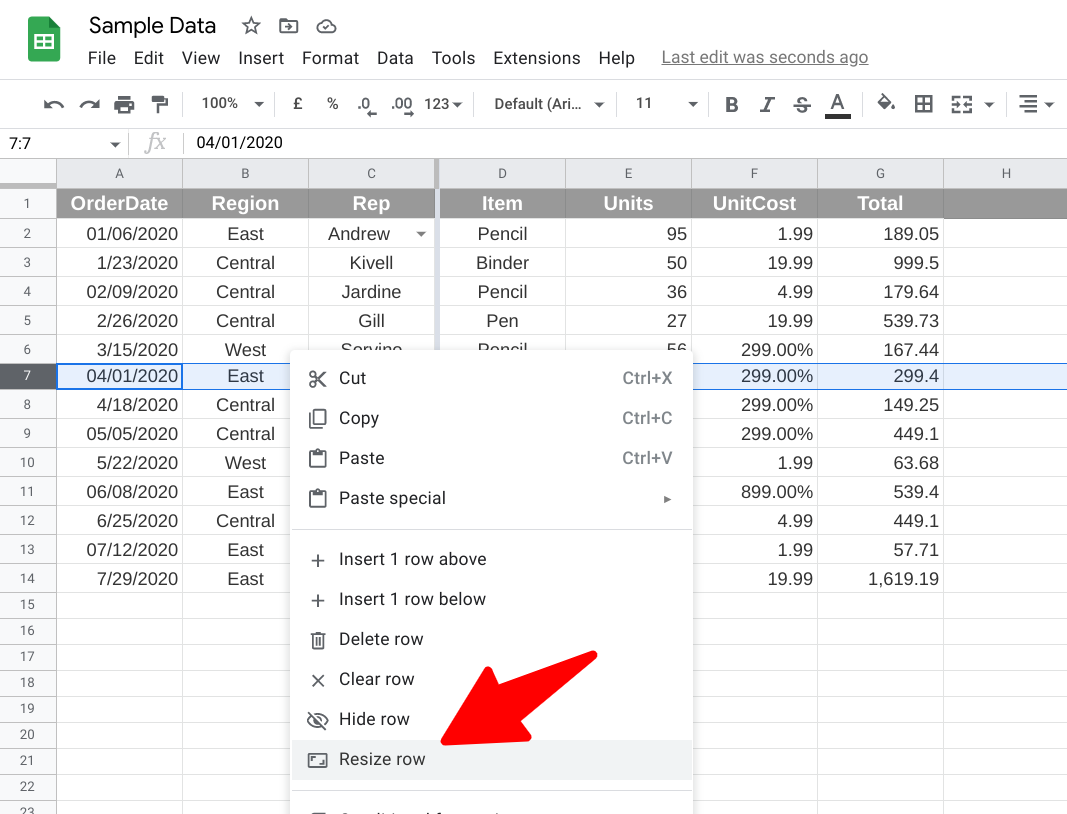
– Right click anywhere on the selected row to open up the context menu.
Step 3 – Click on “Resize row” to open the pop-up and enter the new row size. In our case I’m increasing it to 50 points.
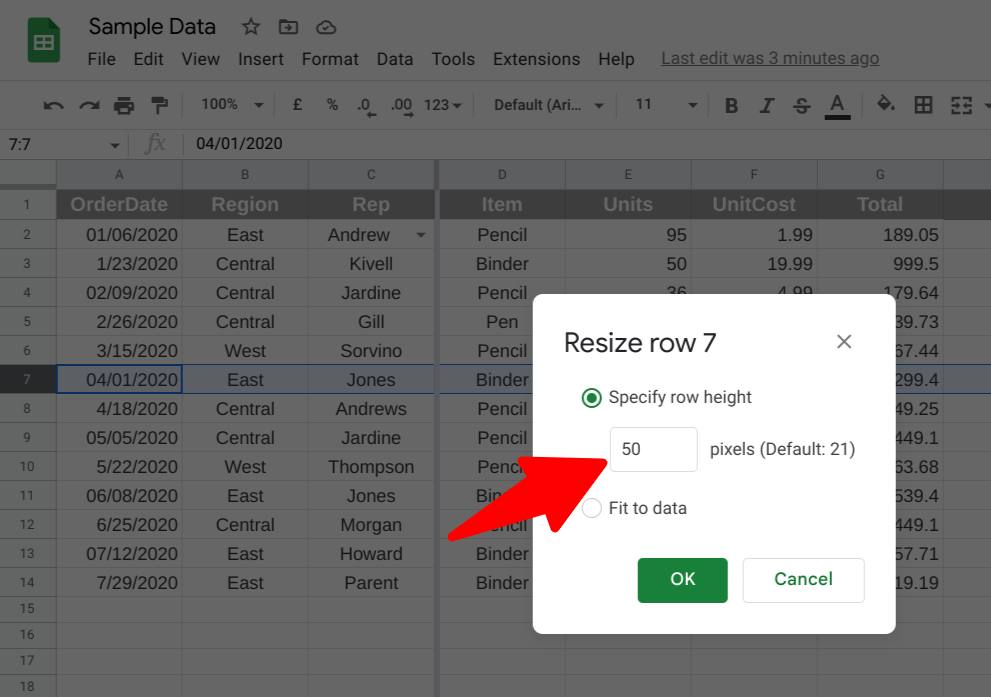
– Click on “Resize row” to open the pop-up and enter the new row size. In our case I’m increasing it to 50 points.
Step 4 – Click on OK and the row will be resized.
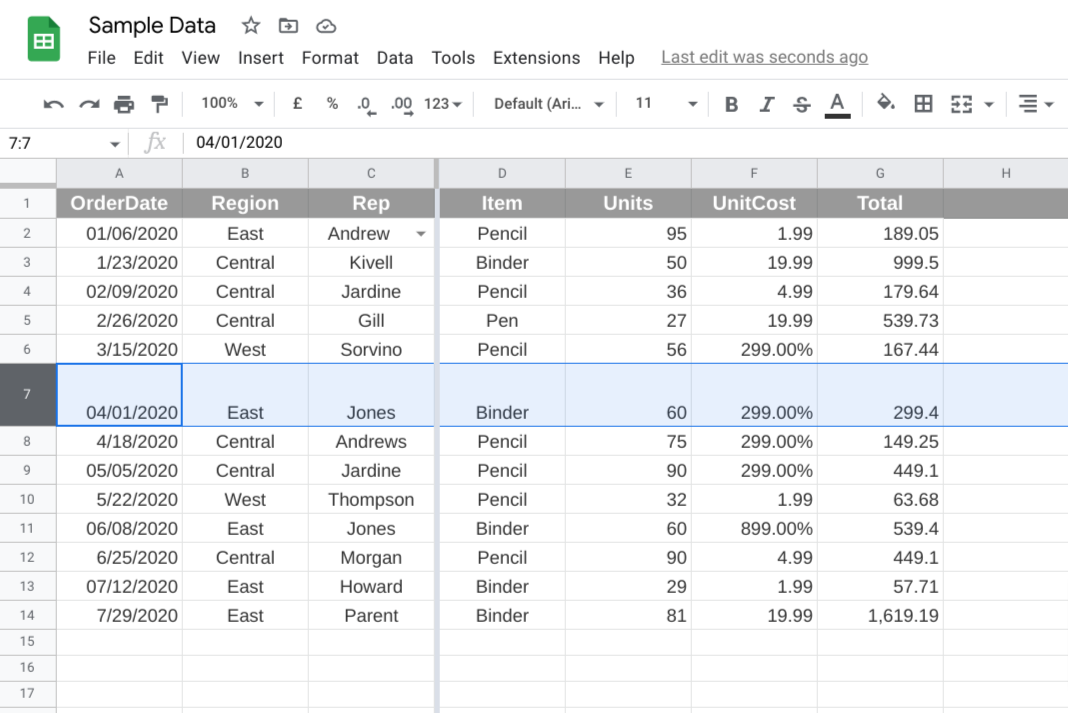
– Click on OK and the row will be resized.



