How to calculate percentage in Google Sheets
You can watch a video tutorial here.
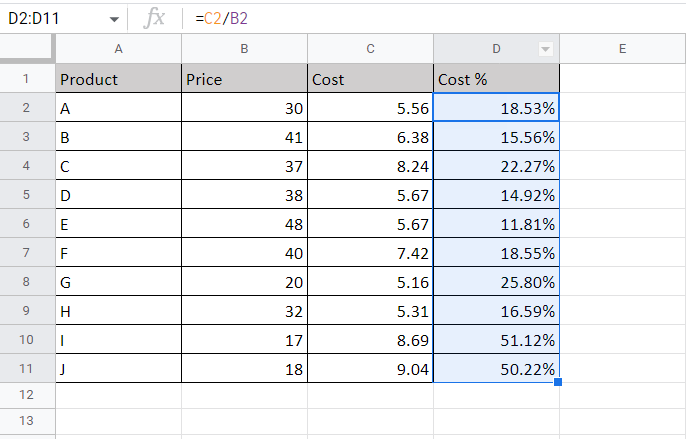
Google Sheets is frequently used for calculations and supports all basic mathematical operations. Here we will see how to find the percentage of two columns of numbers.
Step 1 – Find the ratio of the numbers
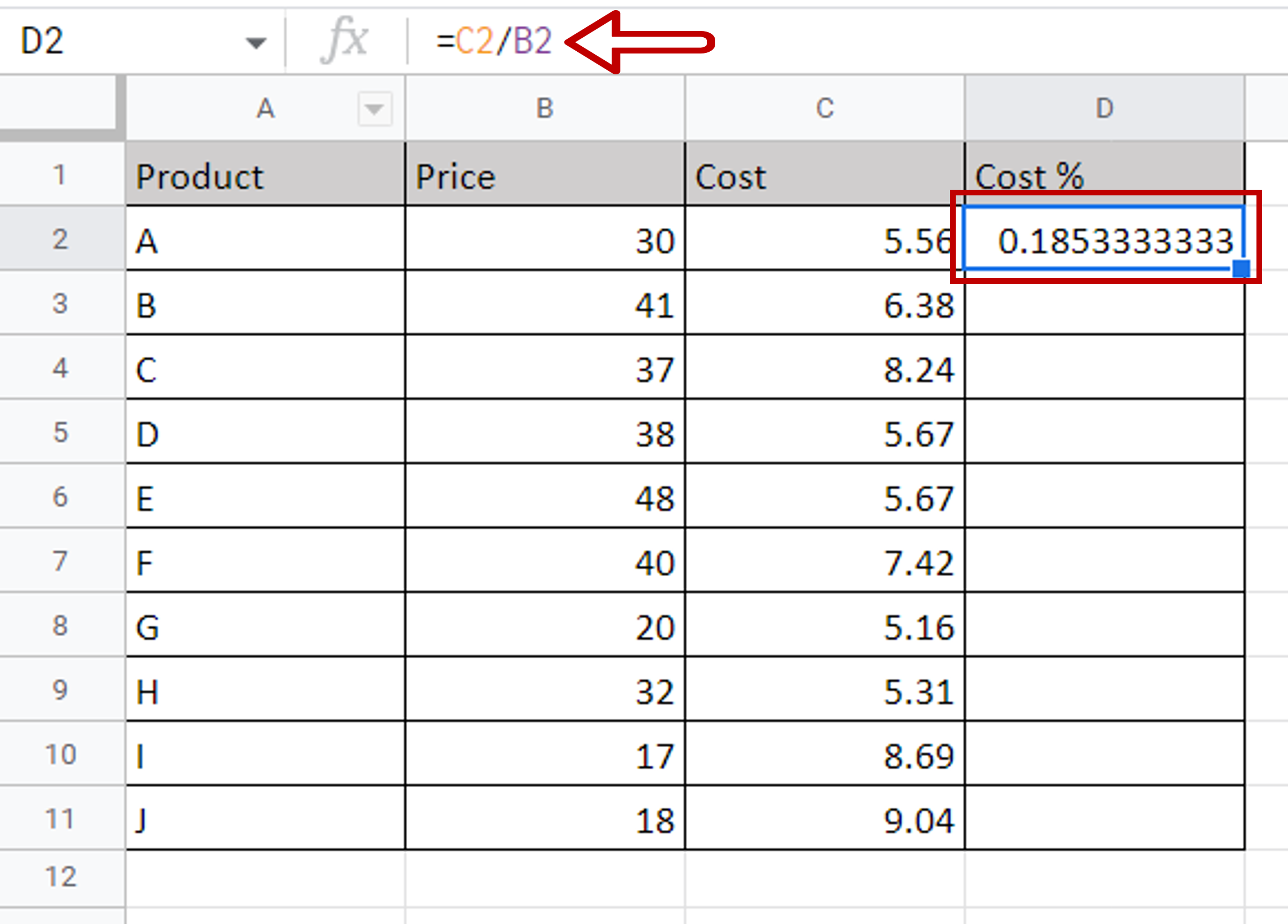
– In the destination cell type the formula using cell references:
=Cost/Price
Step 2 – Format the number as a percentage
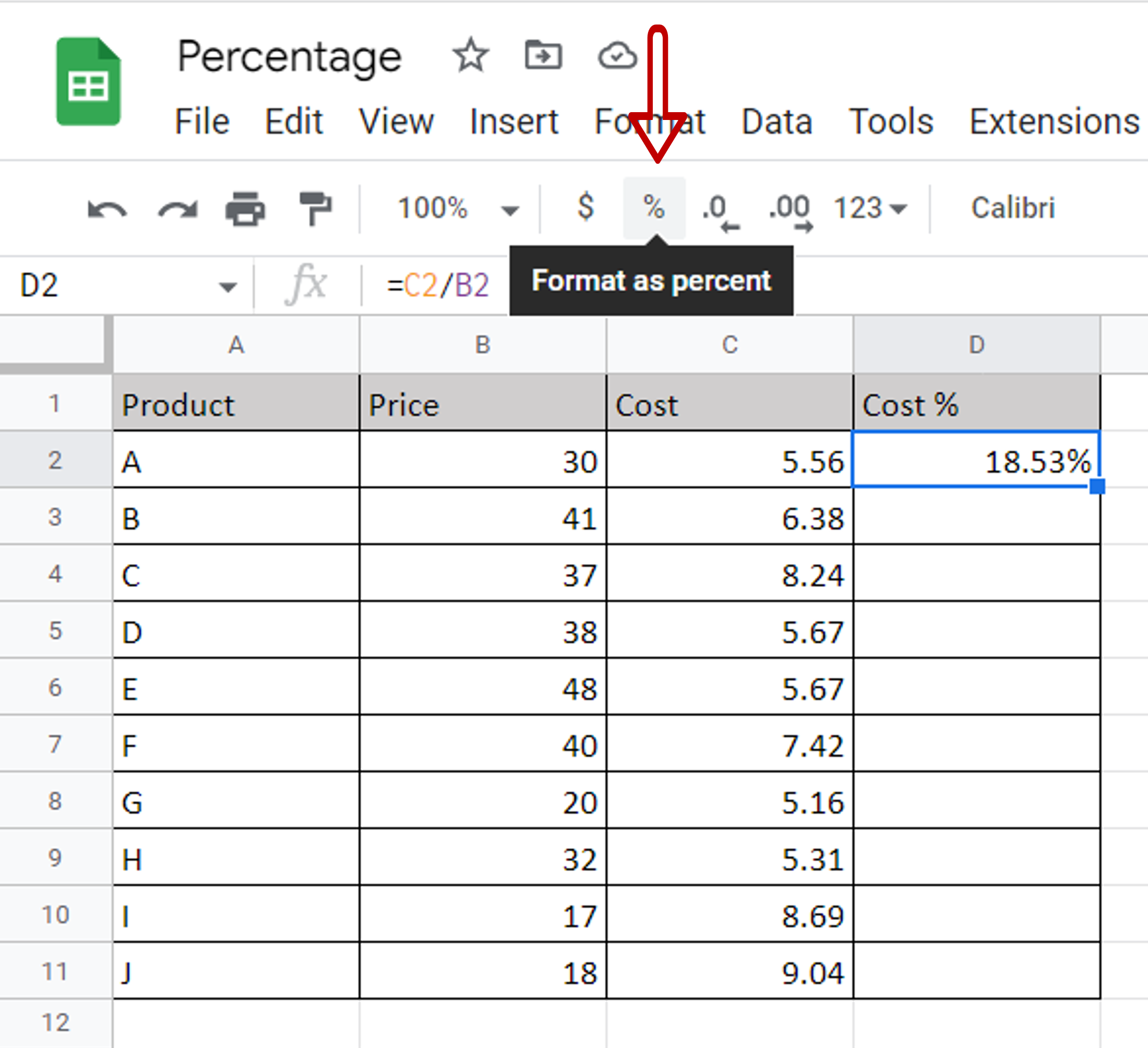
– Select the cell with the value
– Click on the percentage sign (%) on the toolbar
OR
Go to Format> Number>Percent
Step 3 – Copy the formula
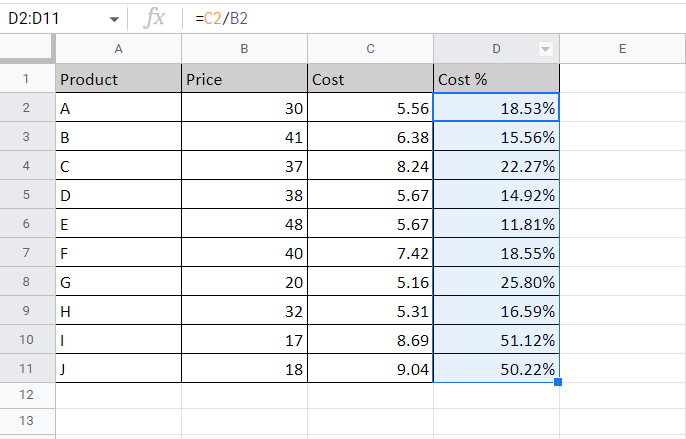
– Using the fill handle from the first cell, drag the formula to the remaining cells
OR
a) Select the cell with the formula and press Ctrl+C or choose Copy from the context menu (right-click)
b) Select the rest of the cells in the column and press Ctrl+V or choose Paste from the context menu (right-click)



