How to apply formula to entire column in Google sheet
In this tutorial we will learn how to apply formulas to the entire column in Google sheet. We can only apply one formula at a time to the entire column along with, it gives suggestions to autofill or press google sheet to automatically fill the applied formula to the entire column.
Below are the steps to follow;
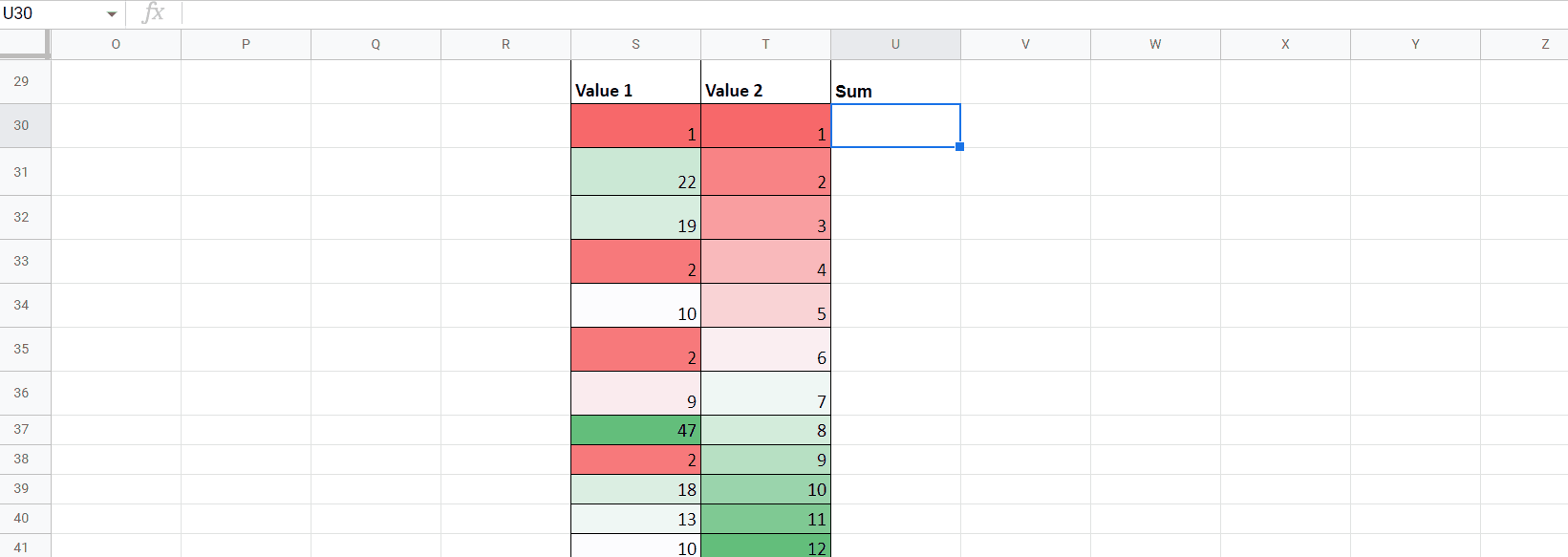
Google sheet is an online platform for data manipulation. It provides facilities to do all excel-like functions and operations remotely. It gives the opportunity to apply any change / formula in one cell, and can be applied over all values below it to the entire column.
Step 1 – Select the cell and apply formula
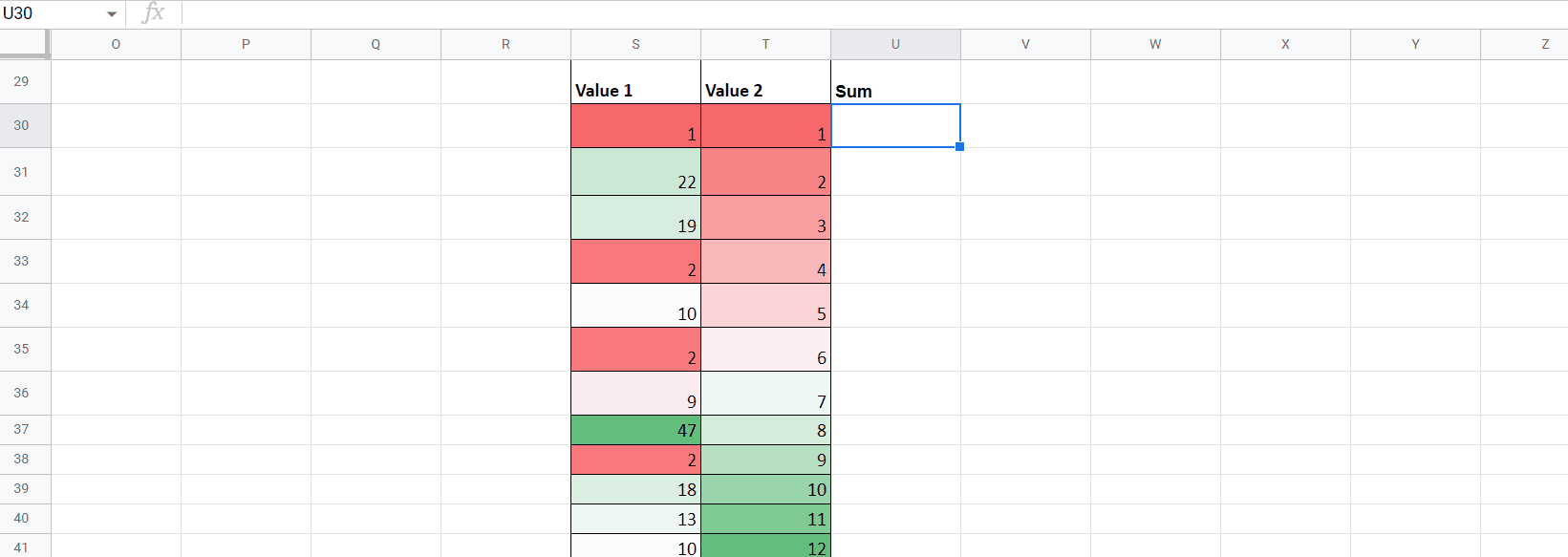
Animation is given above.
– Select any cell , in this case we will apply a sum formula in one cell.
– In this case we will use =sum(S30,T30).
– Once it is done.
– Select the result cell and select the cell range till you wish to apply formulas in the entire column.
– Press the short key CTRL + ENTER. It will fill all the selected range cells with the result of the formula.
– We can fill columns by dragging with a filler handle.
By the above mentioned process we can easily apply the formula in the entire column.



