How to add up columns in Google sheets
You can watch a video tutorial here.
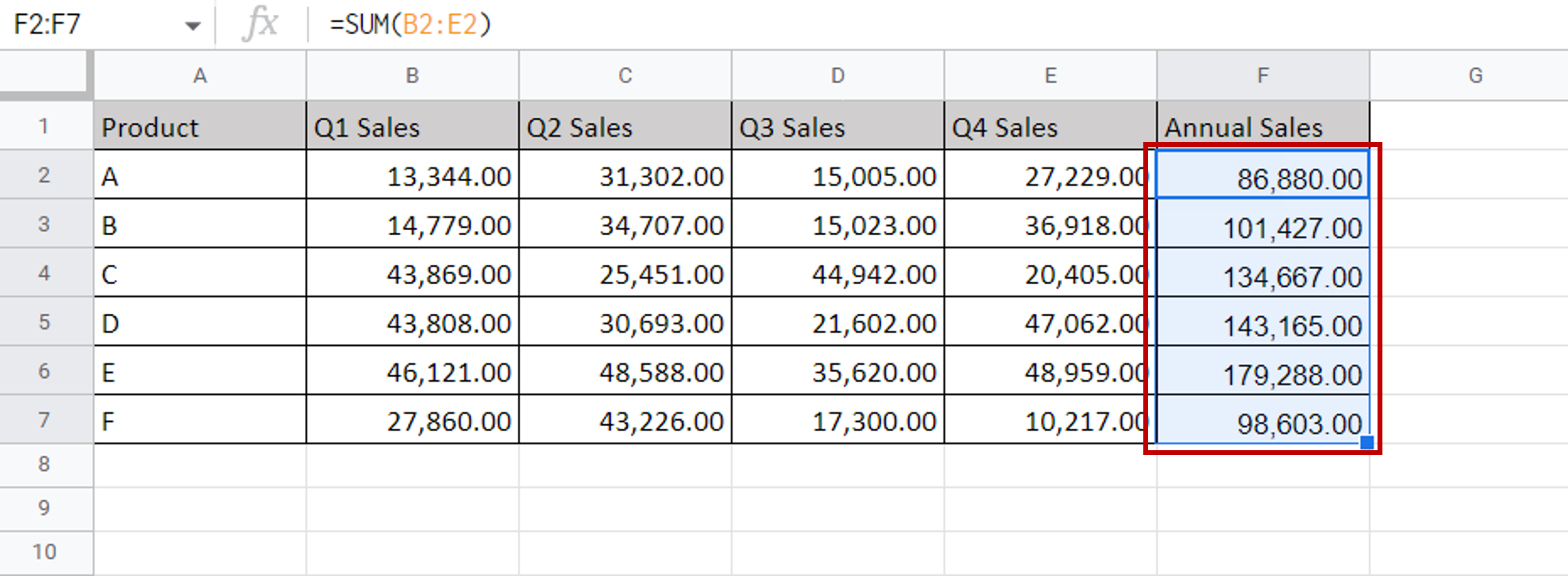
Google sheets can be used for calculations due to the several arithmetic operators and functions that it has. When creating calculated columns in Google sheets, you may need to add up multiple columns. This can be done using the SUM function of Google sheets.
Step 1 – Enter the function to add the columns
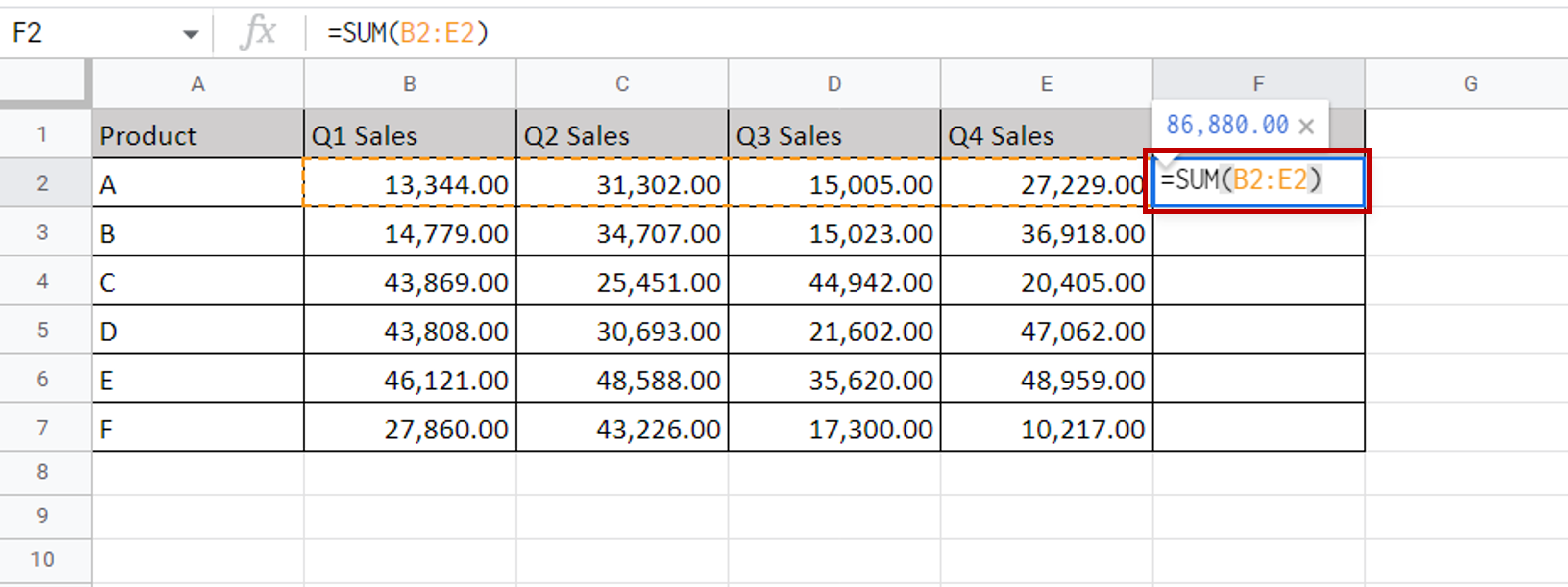
– In the destination cell, enter the formula using cell references:
= sum(<range of Q1 Sales to Q4 Sales>)
Step 2 – Copy the formula and check the result
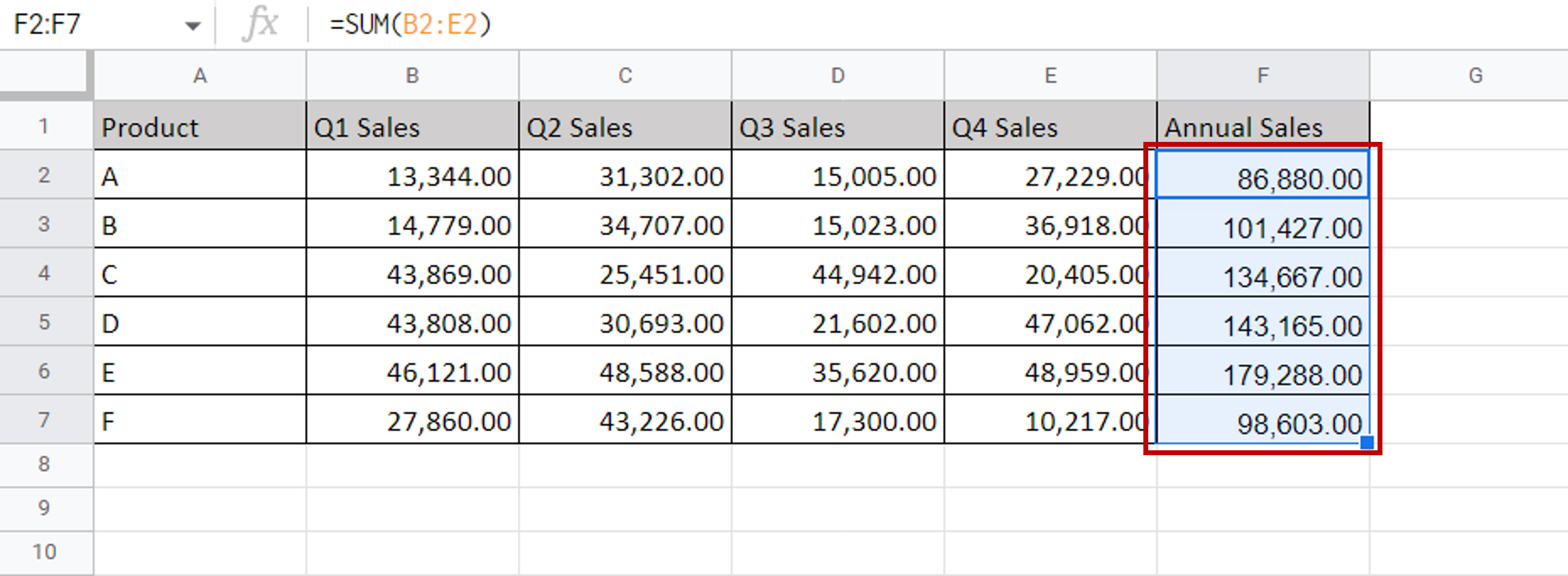
– Using the fill handle from the first cell, drag the formula to the remaining cells
OR
a) Select the cell with the formula and press Ctrl+C or choose Copy from the context menu (right-click)
b) Select the rest of the cells in the column and press Ctrl+V or choose Paste from the context menu (right-click)
– Check that all columns have been added up



