How to add columns in google sheets
You can watch a video tutorial here.
There may be times when you would like to add new columns into an existing Google Sheet. There are two solutions to do this:
Solution 1 – Use the context menu
Step 1 – Click on the top cell of the column next to which you want to add a new column, to select that whole column.
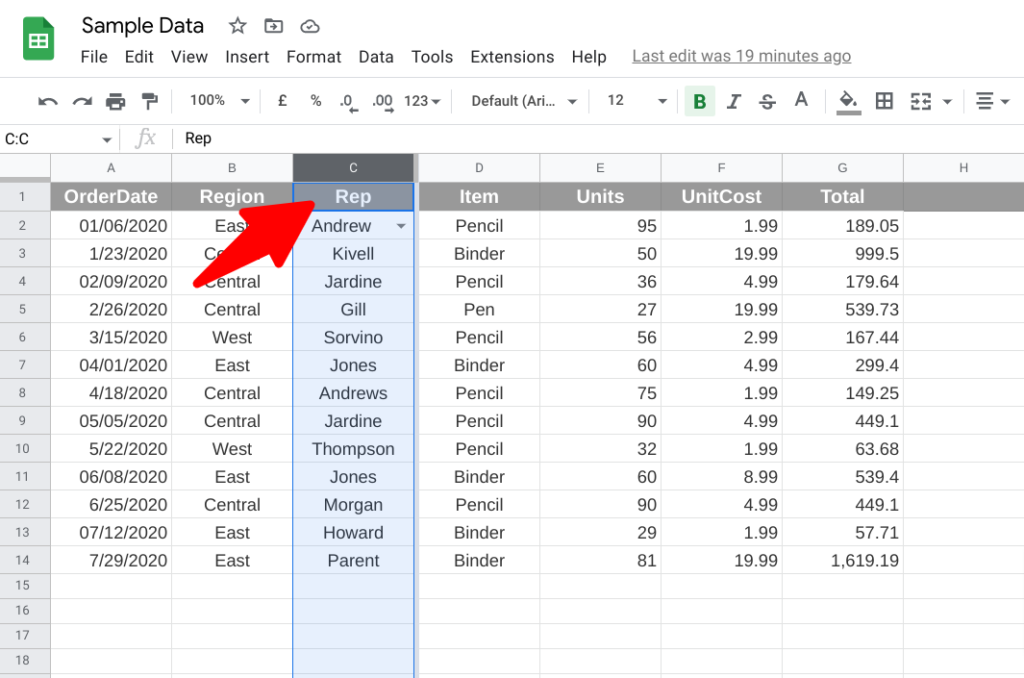
- Click on the top cell of the column next to which you want to add a new column, to select that whole column.
Step 2 – Right click anywhere on that selected column to open the context menu.
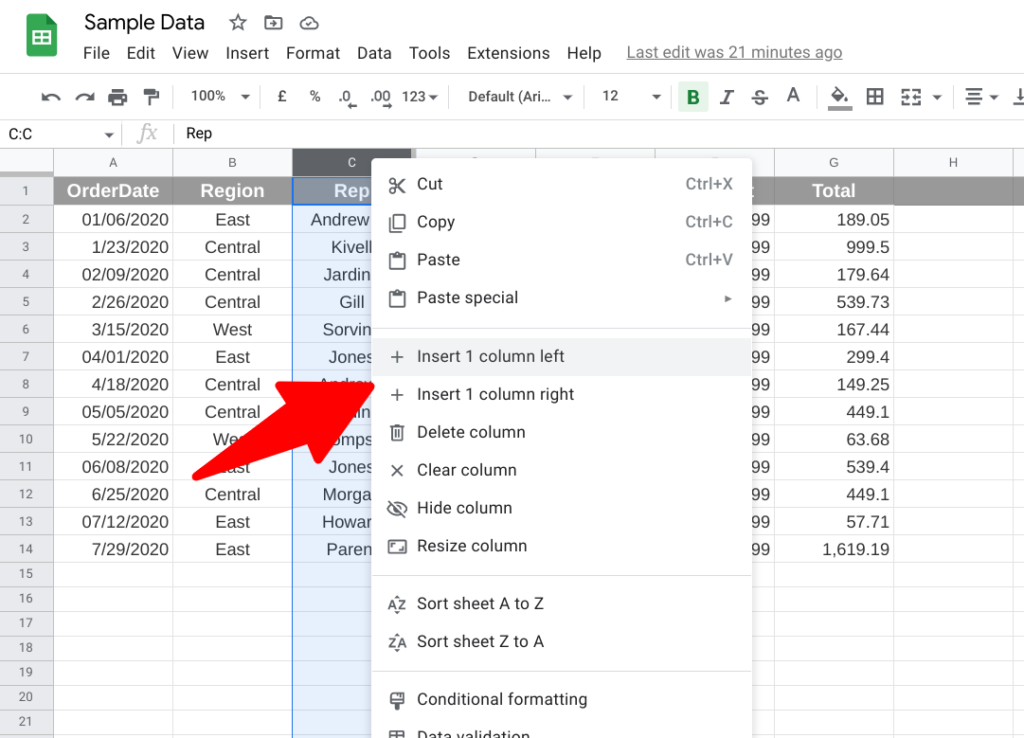
- Right click anywhere on that selected column to open the context menu.
Step 3 – Click on the appropriate option to add a new column to the left or right of the selected one.
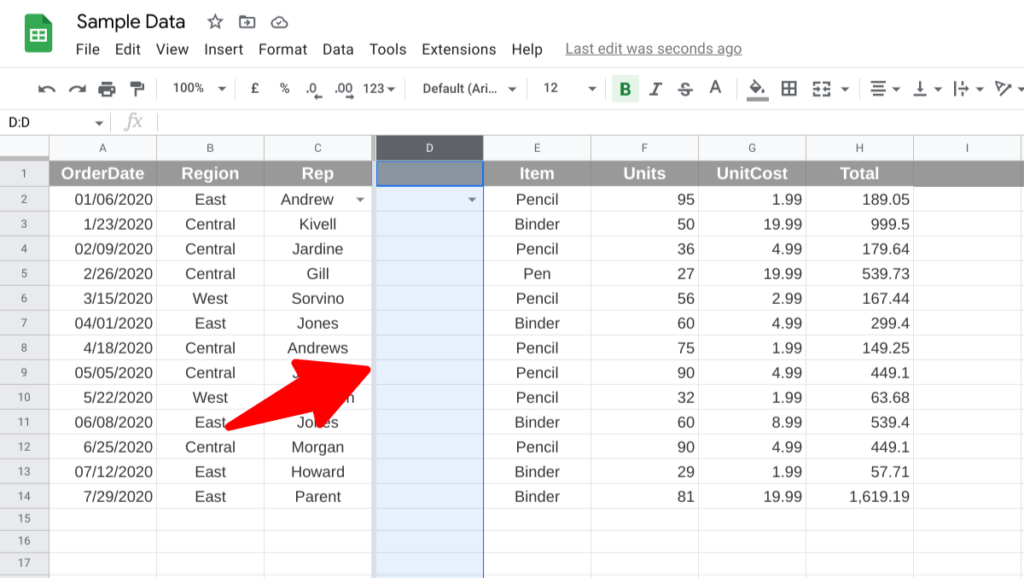
- Click on the appropriate option to add a new column to the left or right of the selected one.
Solution 2 – Use the main file menu
Step 1 – Select a whole column as in Solution 1, and click on the “Insert > Columns”
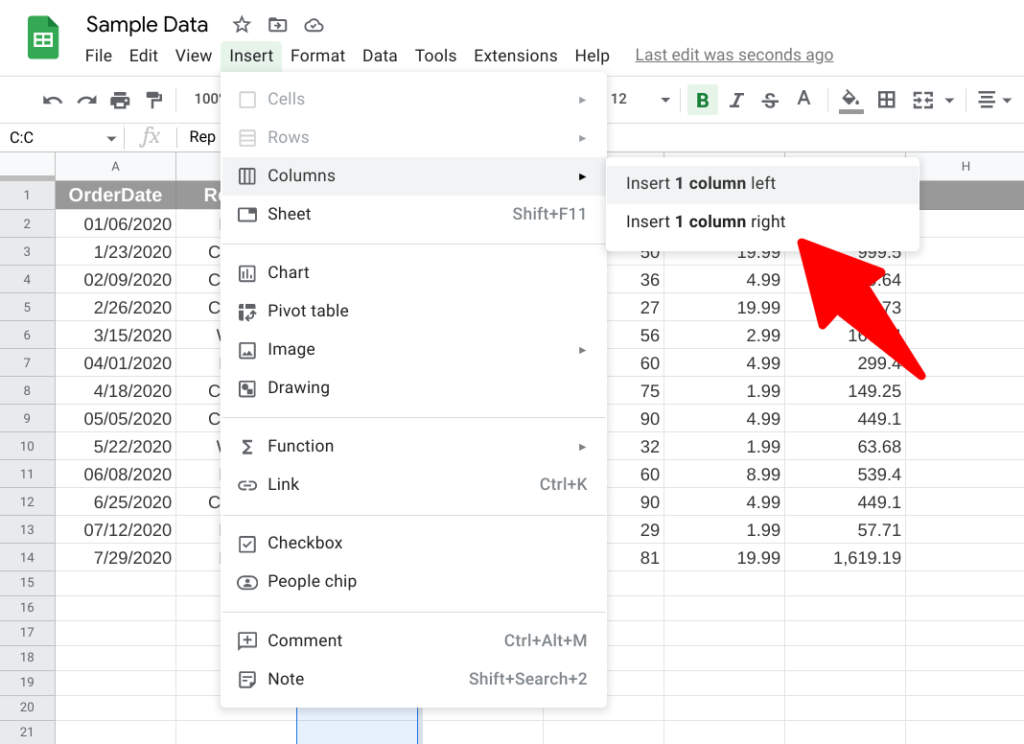
- Select a whole column as in Solution 1, and click on the “Insert > Columns”
Step 2 – Click on the appropriate option to add a new column to the left or right of the selected one.
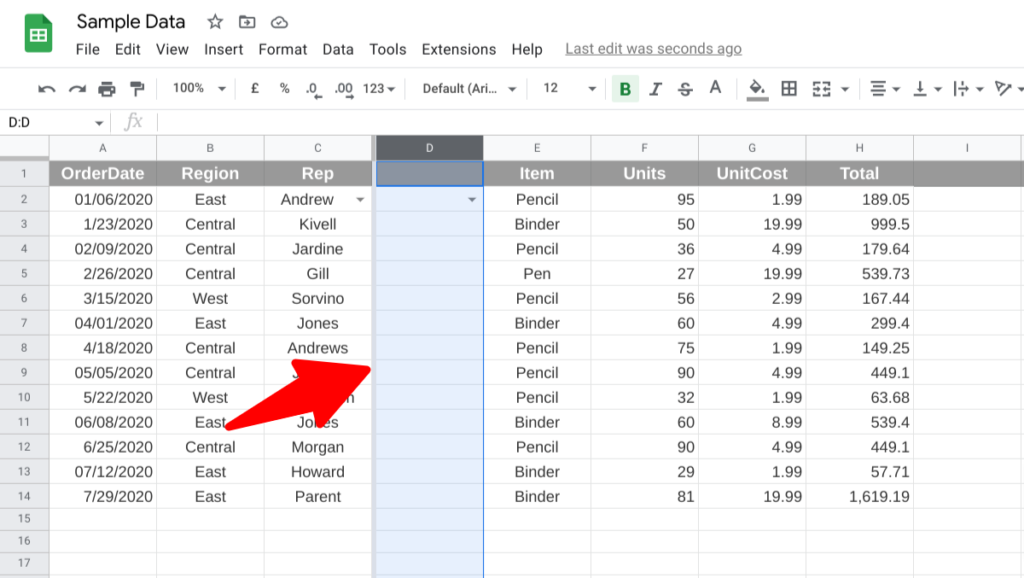
- Click on the appropriate option to add a new column to the left or right of the selected one.



