How to add bullets in google sheets
Google sheet is not a word processing software, therefore; it doesn’t offer many tools for text formatting. However, we often need to use bullets with our data to present it in an aesthetic way. In today’s tutorial, we’ll learn how to add bullets in Google Sheets using the following two methods.
Method 1 – using character code
In this method we insert a bullet by using its character code.
=CHAR(8226) &” ”& Cell number
It will provide a bullet , inverted commas “ ” will add space between bullet and cell value.
Step 1 – use the code and apply bullets
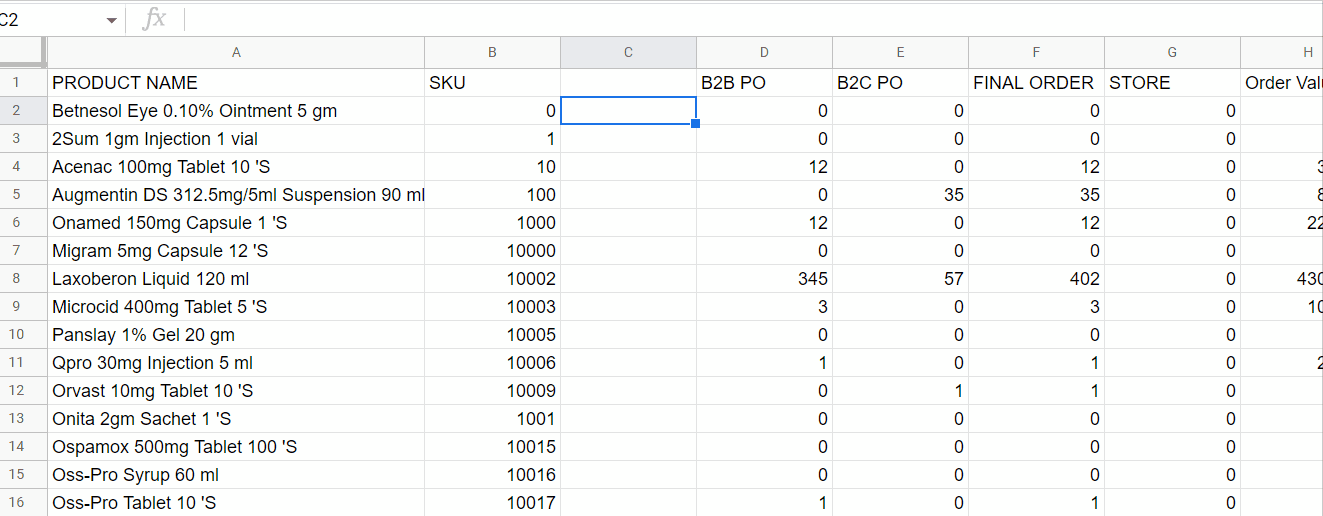
- Select a cell.
- Use character code and add the cell number that you wish to be bulleted.
- Use filler or drag it down till you last cell.
Hence, we have been added bullets in google sheet
Method 2 – Use custom formatting for numbers
By using this method we can copy bullets from any other source and paste it in custom formatting for numbers.
Step 1 – Copy the bullet icon
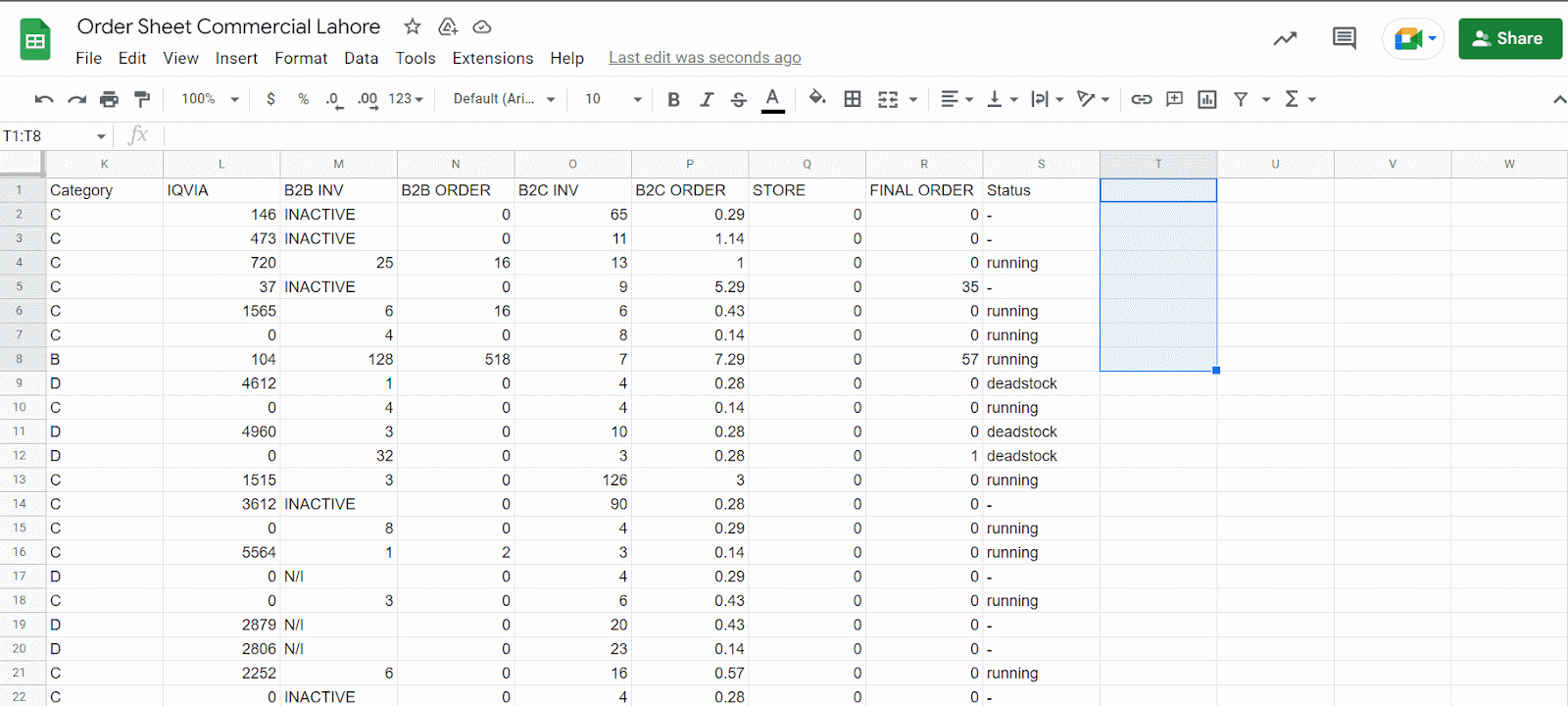
- Go to Format tab
- Click on Number
- Go to Custom number format
- Add a new rule , paste the bullet icon and type @ . It will add a bullet either the text will be character or numeric values.
As we know it is not the built-in function of google sheets but we can use it by the above mentioned method.



