How to add a new line in cell in Google Sheets
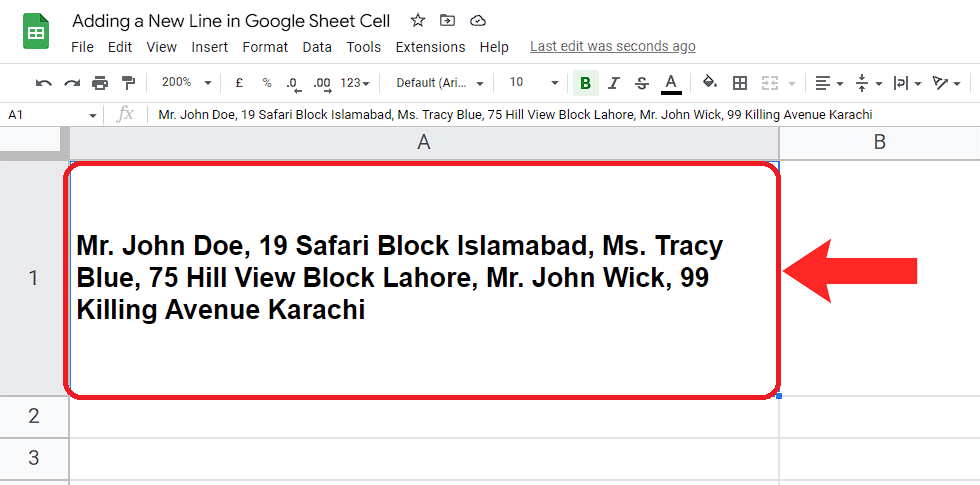
So, in this tutorial we will see how to jump to a new line or insert a line break while typing in a cell. Suppose we have a data set that has the home addresses of people just like shown below. We want to insert a line break after each comma in the cell. To achieve this follow these steps.
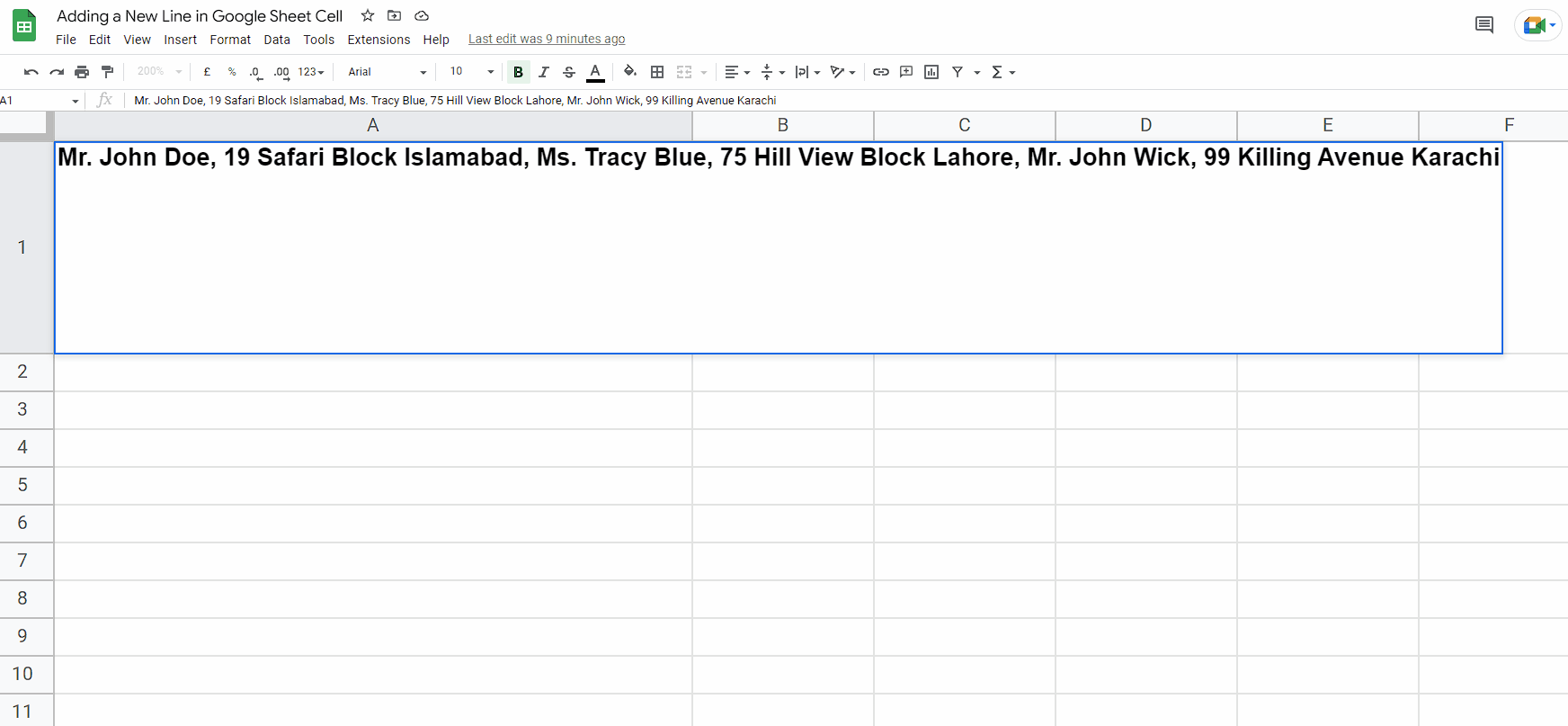
In comparison to Google Docs, which is a document typing online app, Google Sheets is not a very friendly app when it comes to typing long rows of data. Google Sheets does not offer the feature to go to a new line in a straightforward way. However, sometimes we need to insert a line break in the data that includes multiple parts of a string and we want to show the data in multiple lines separately e.g; the home address of someone.
Step 1 – Select the cell and enter editing mode:
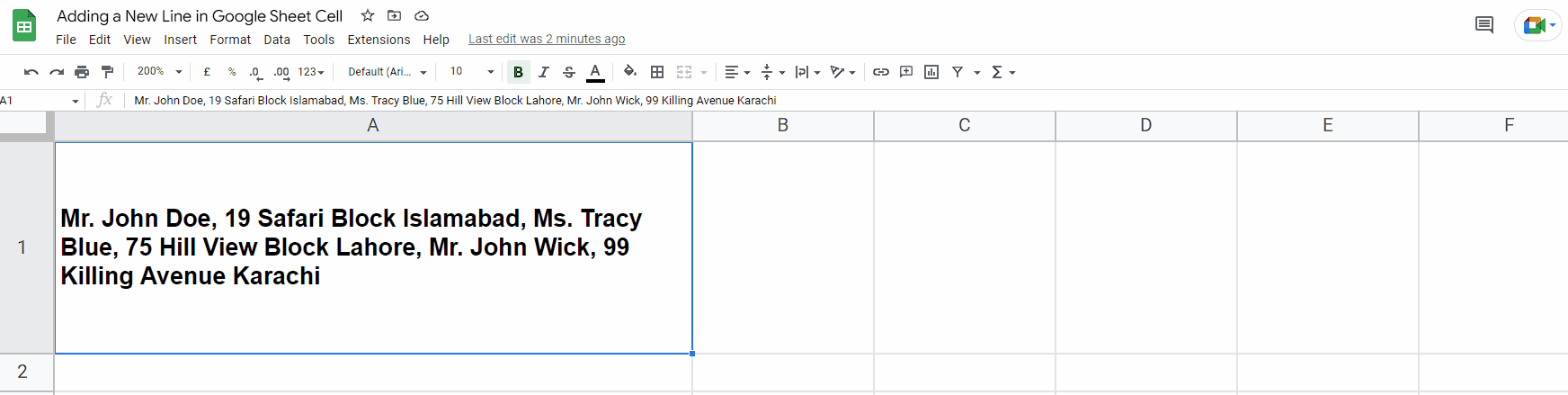
– Select the cell where you want to insert a line break then either double click or press “F2” to enter in editing mode.
– When the editing mode will be activated, you will see the cursor blinking in that cell.
Step 2 – Select the location to insert line break:
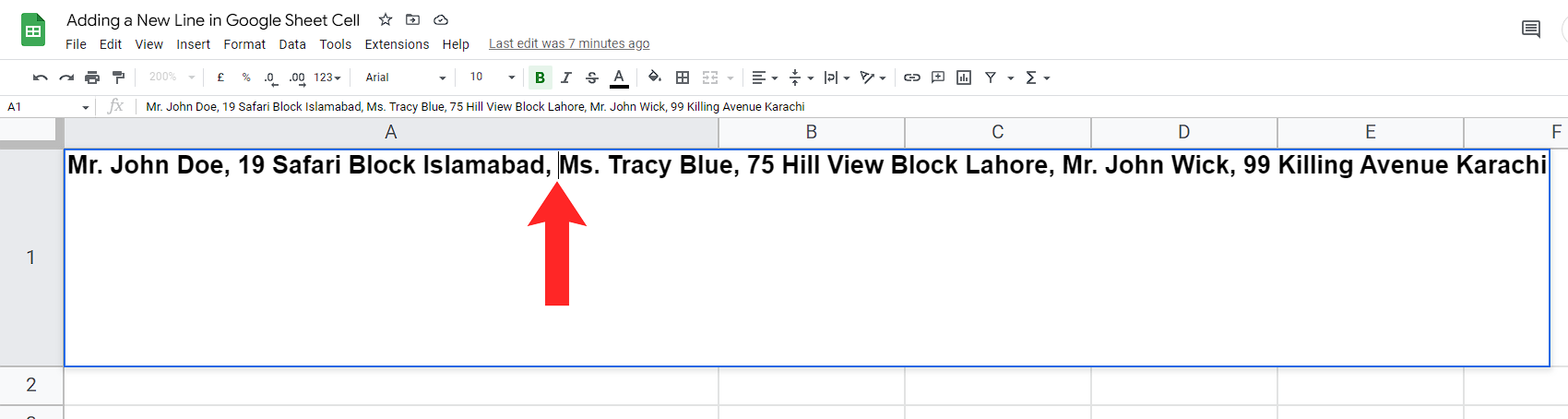
– Now that we have entered the editing mode in the cell. Go to the location where you want to enter the line break i.e. right after the comma.
Step 3 – Insert the Line Break:
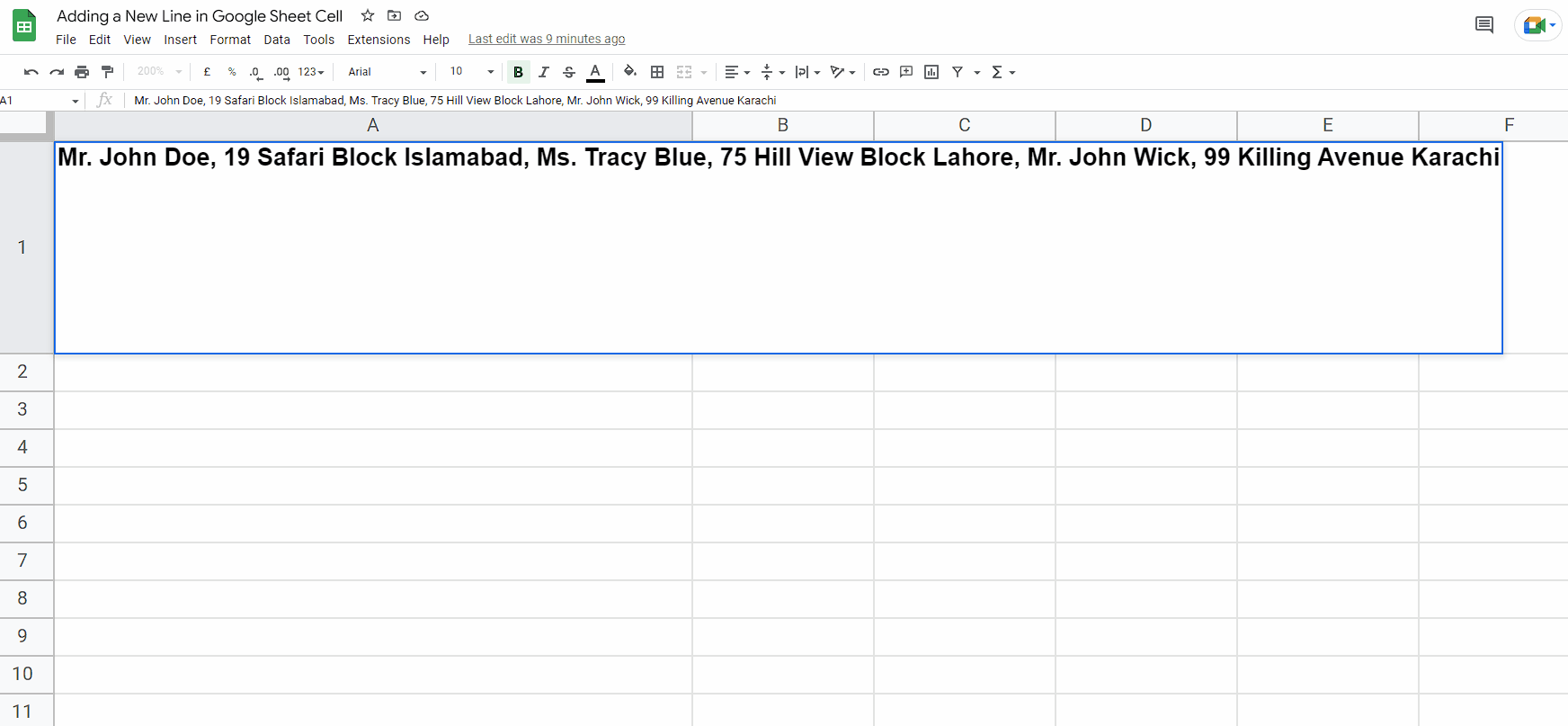
– Now that we are at the location where we wanted to enter the line break, we have to press a combination of two keys i.e. ALT+ENTER and that will insert the line break at the desired location in the cell as shown above.



