How to add a Drop-Down List in Google Sheets
In this tutorial we will learn how to add a Drop-Down list in Microsoft Excel. A dropdown list in Google Sheets is a type of data validation tool that allows users to select an item from a predefined list of items. It helps to ensure that only valid values are entered into a cell and eliminates the need for manual data entry, which can lead to errors.
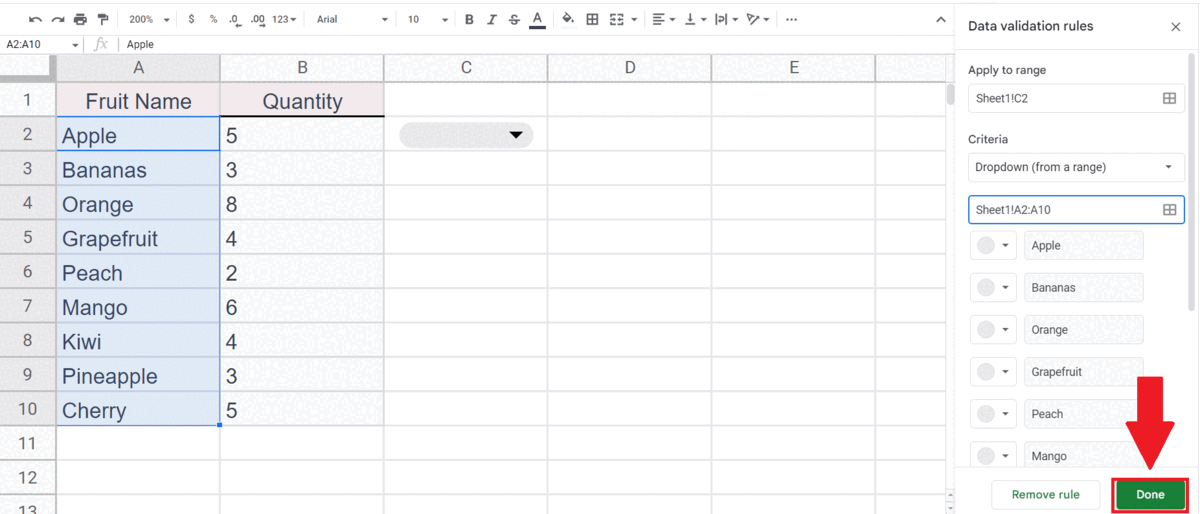
Google Sheets is a free, web-based spreadsheet program offered by Google as part of its Google Drive service. It allows users to create and edit spreadsheets online while collaborating in real-time with other users. Google Sheets is a powerful alternative to traditional desktop spreadsheet programs such as Microsoft Excel and is especially well suited for collaborative work, as it allows multiple users to work on the same document simultaneously.
Step 1 – Select a Blank Cell
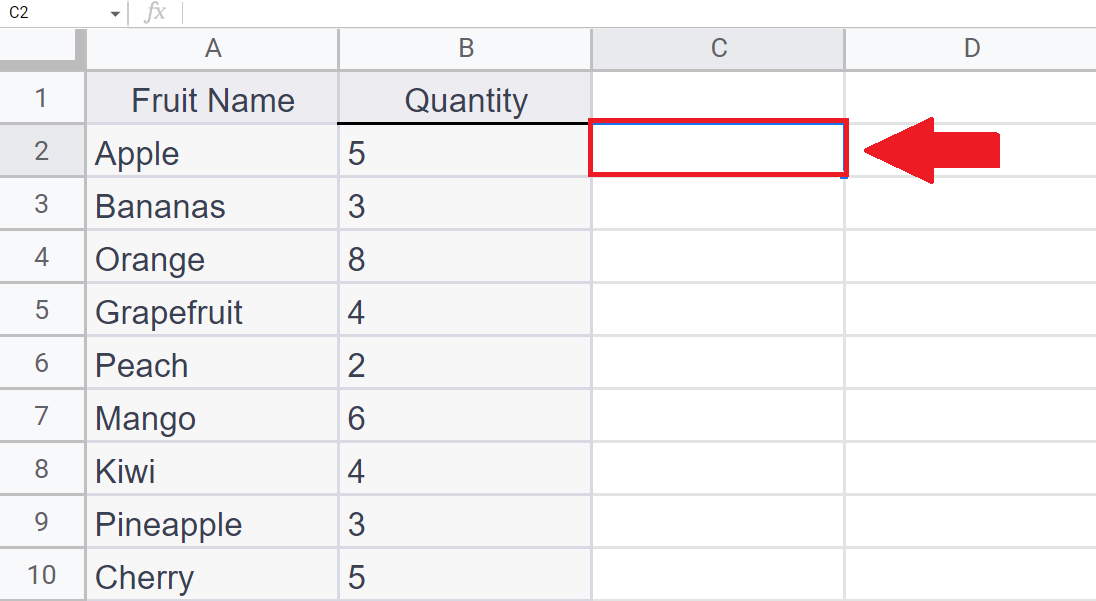
– Select a blank cell where you want to add the drop-down list.
Step 2 – Go to the Data Tab
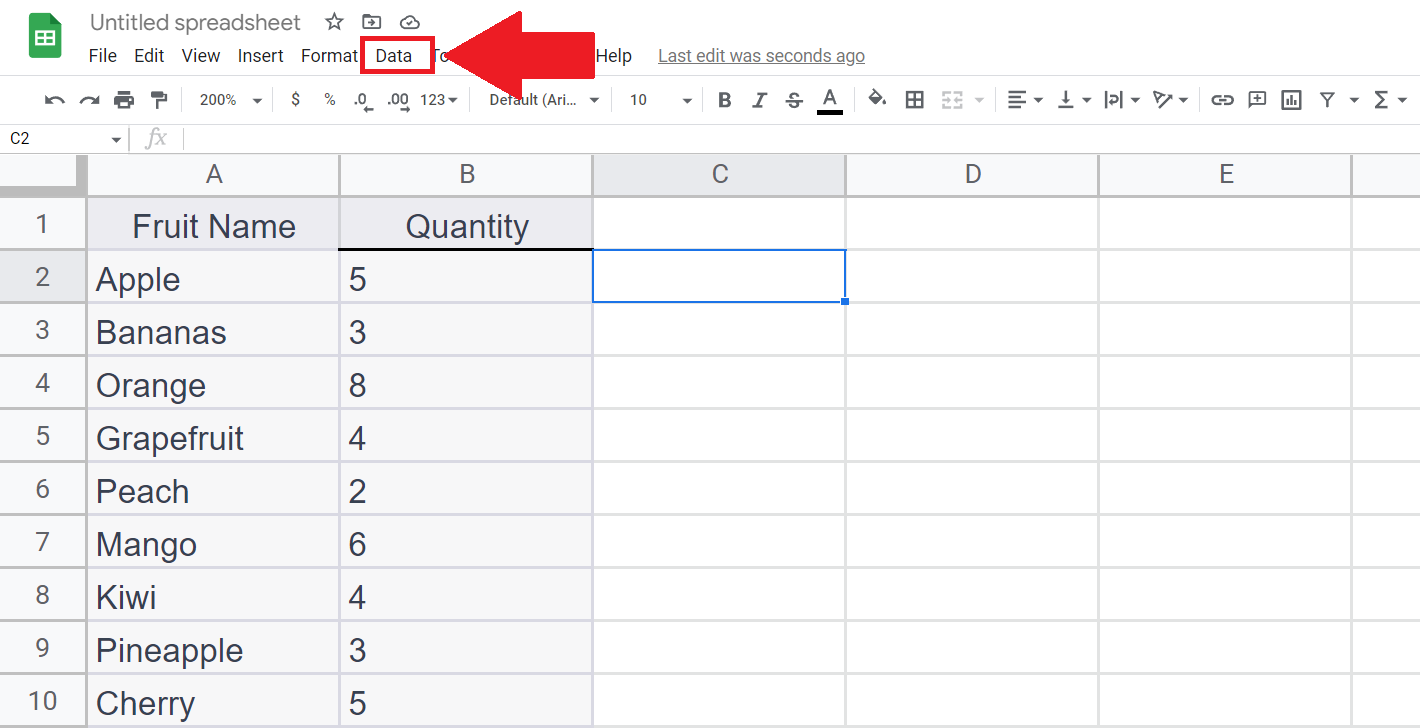
– Go to the Data Tab in the menu bar, a drop-down menu will appear.
Step 3 – Click on the Data Validation button
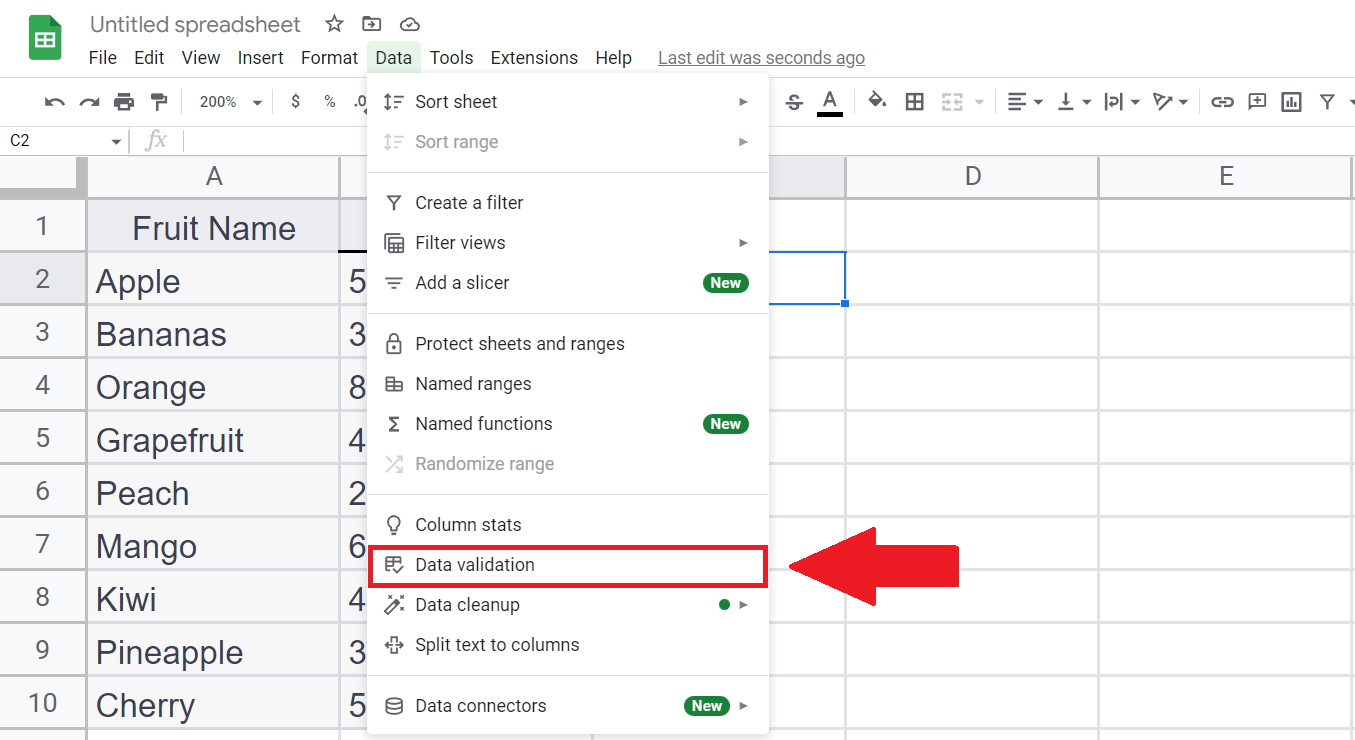
– Click on the Data validation button in the drop-down menu, a pop up window will appear.
– The same option can be chosen from the context menu that appears after right clicking on the cell.
Step 4 – Click on Add Rule button
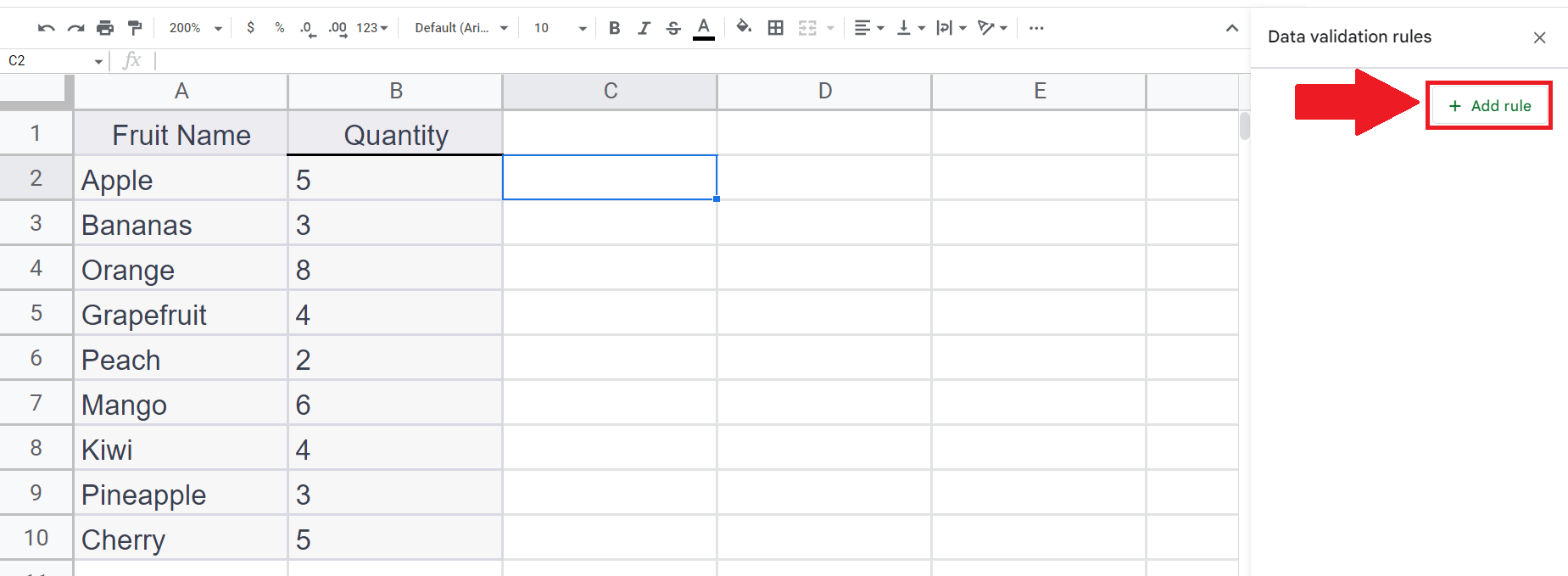
– Click on the Add Rule button in the Data Validation Rules window.
Step 5 – Click on the List arrow in the Criteria bar and select Dropdown from Range option
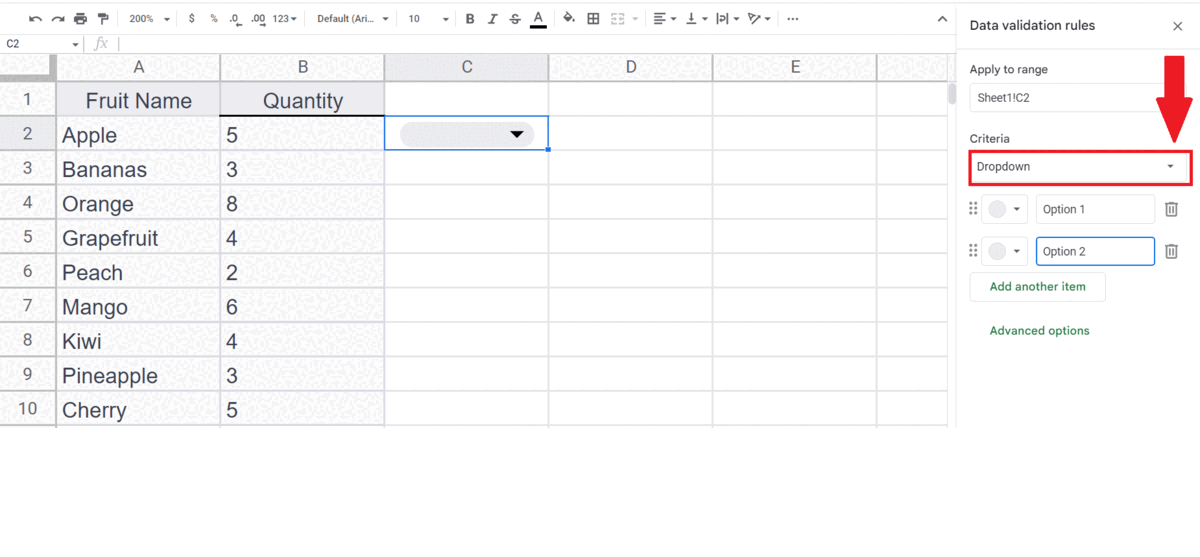
– Click on the List arrow in the Criteria bar.
– Select Dropdown from Range option.
Step 6 – Enter the Cell Range
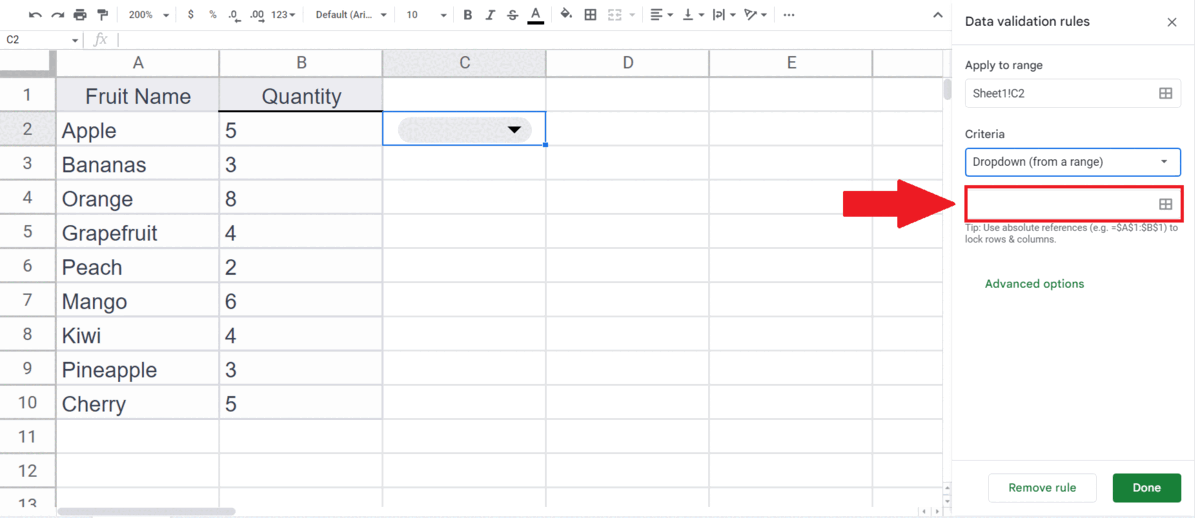
– Enter the range of cells containing the data for the drop-down list.
– You may select the range using the “Handle Select” and “Drag and Drop” method.
Step 7 – Click on Done
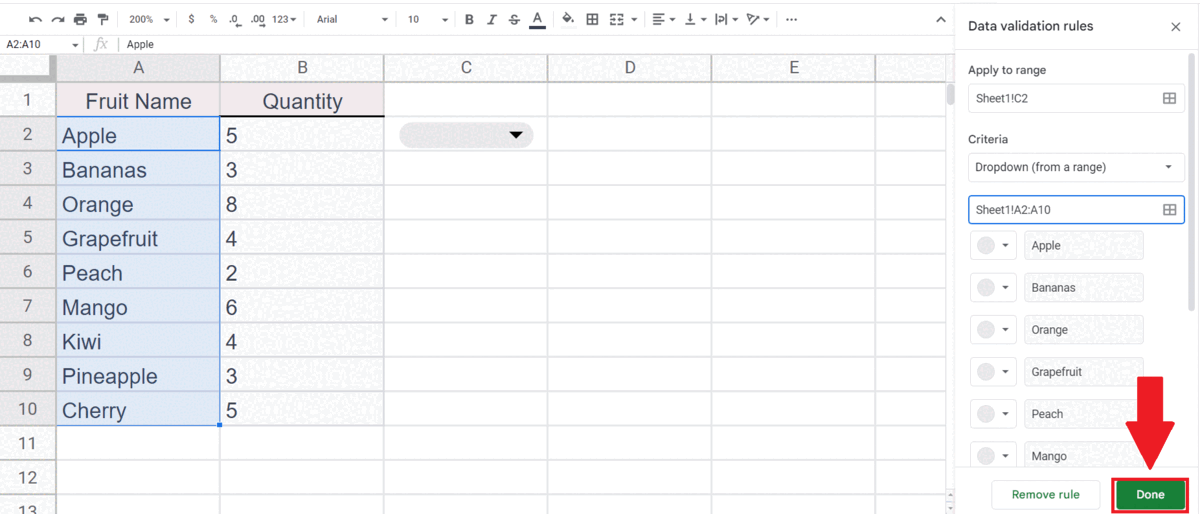
– Click on Done in the Data Validation Rules window.
– The drop-down list will be added in the targeted cell.



