How merge cells in Google Sheets using keyboard shortcuts
There are no direct shortcuts to merge rows in Google Sheets; however, we can use keyboard key combinations to merge cells through keyboard keys only. In this tutorial, we’ll learn to merge cells in Google Sheets using the keyboard commands. Google sheets just like Excel provides us with the facility to use ALT key to use the main menu items. When we press the ALT key, the menus are enabled. Then if we look closely one letter from each menu has been underlined. That’s the key to open the menu. So, let’s merge a row in google sheets by using ALT key shortcuts by following these steps.
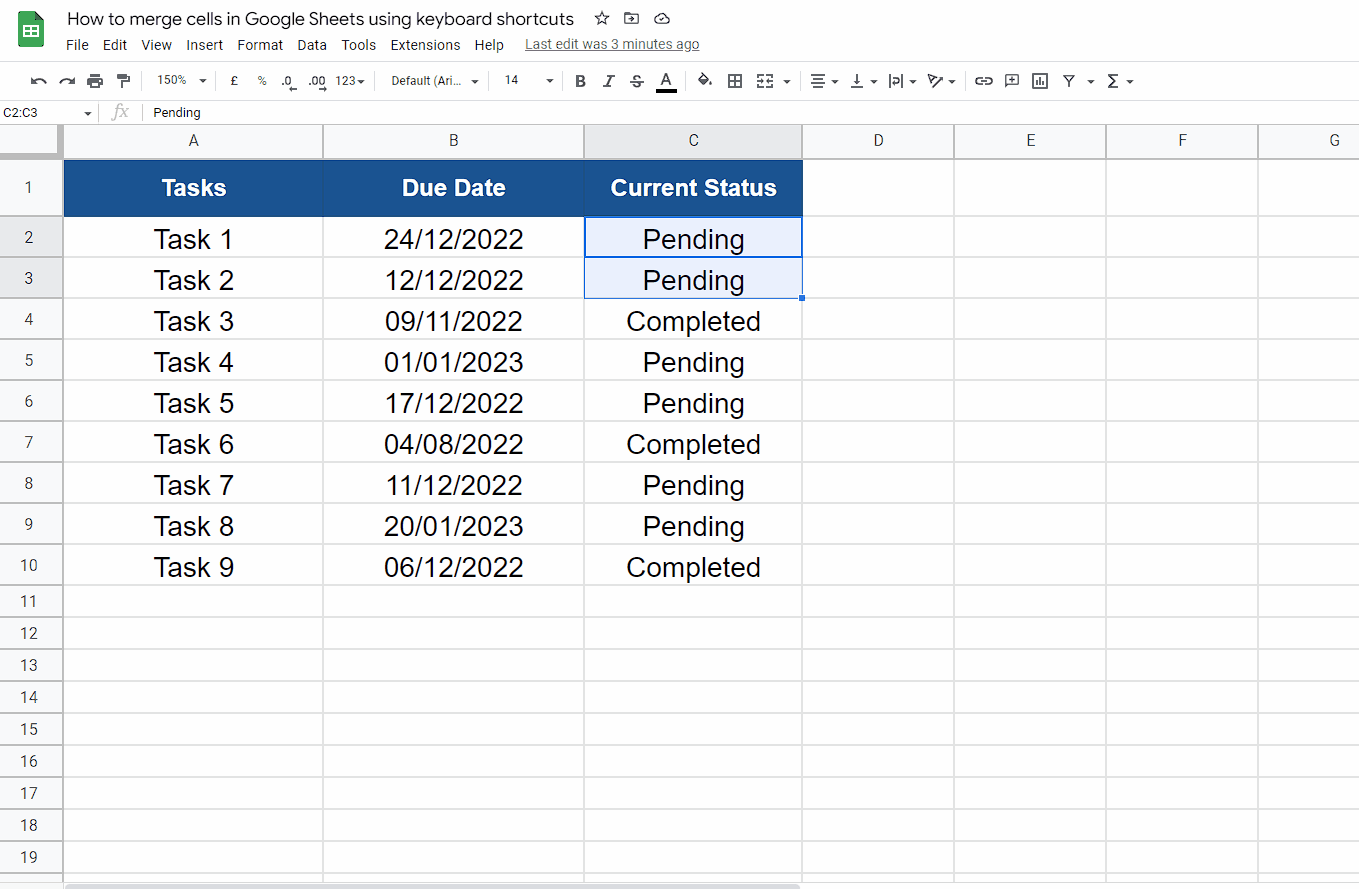
There are situations when you might want to merge cells in a Google Sheets spreadsheet. The major reasons to merge cells could be as follows;
By merging cells, you can create larger cells that span multiple rows or columns. This can make it easier to read and understand the data in your spreadsheet.
If you need to enter a lot of data in a single cell, you may want to merge cells to create a larger area for data entry. This can be particularly useful when you are working with a large spreadsheet.
By merging cells, you can create a more visually appealing layout for your spreadsheet. This can be particularly useful if you are creating a spreadsheet that will be shared with others or used for presentations.
Step 1 – Select the cells to merge and press ALT + O
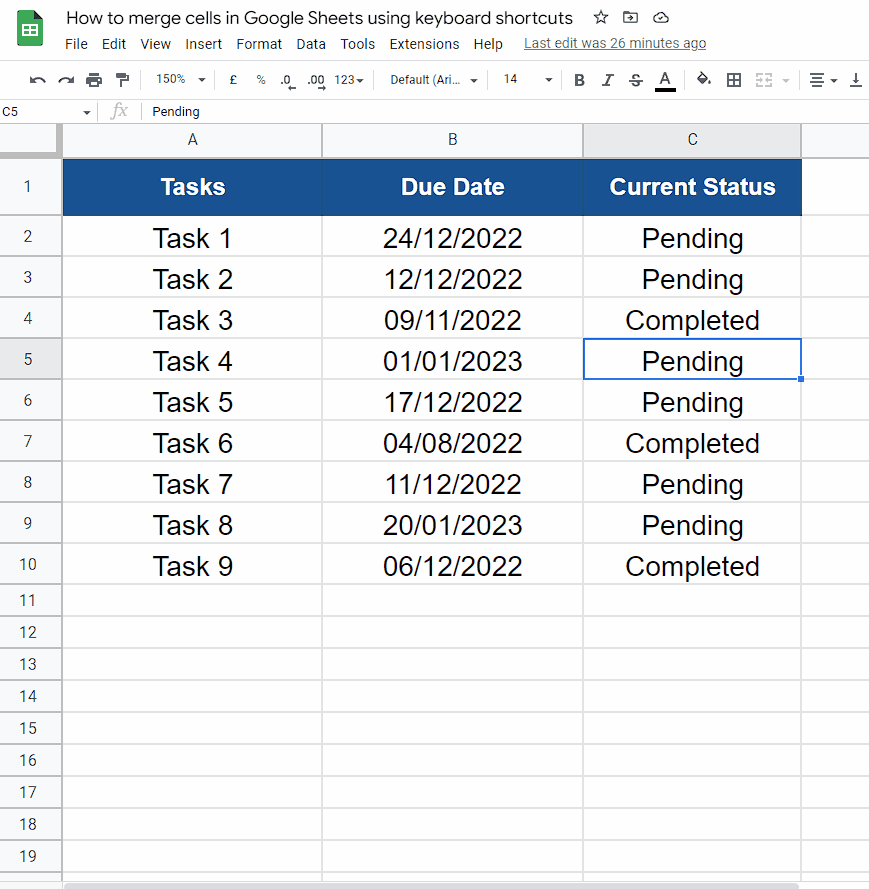
– Select at least two cells which you want to merge. We’ll select two cells which will be merged vertically. Now press ALT+O.
– This will enable the Format menu because merging cells options is in the Format tab. Now you can see that each option in the dropdown has one letter underlined. That letter is the key to enable that option as shown above.
Step 2 – Merge cells using Merge options
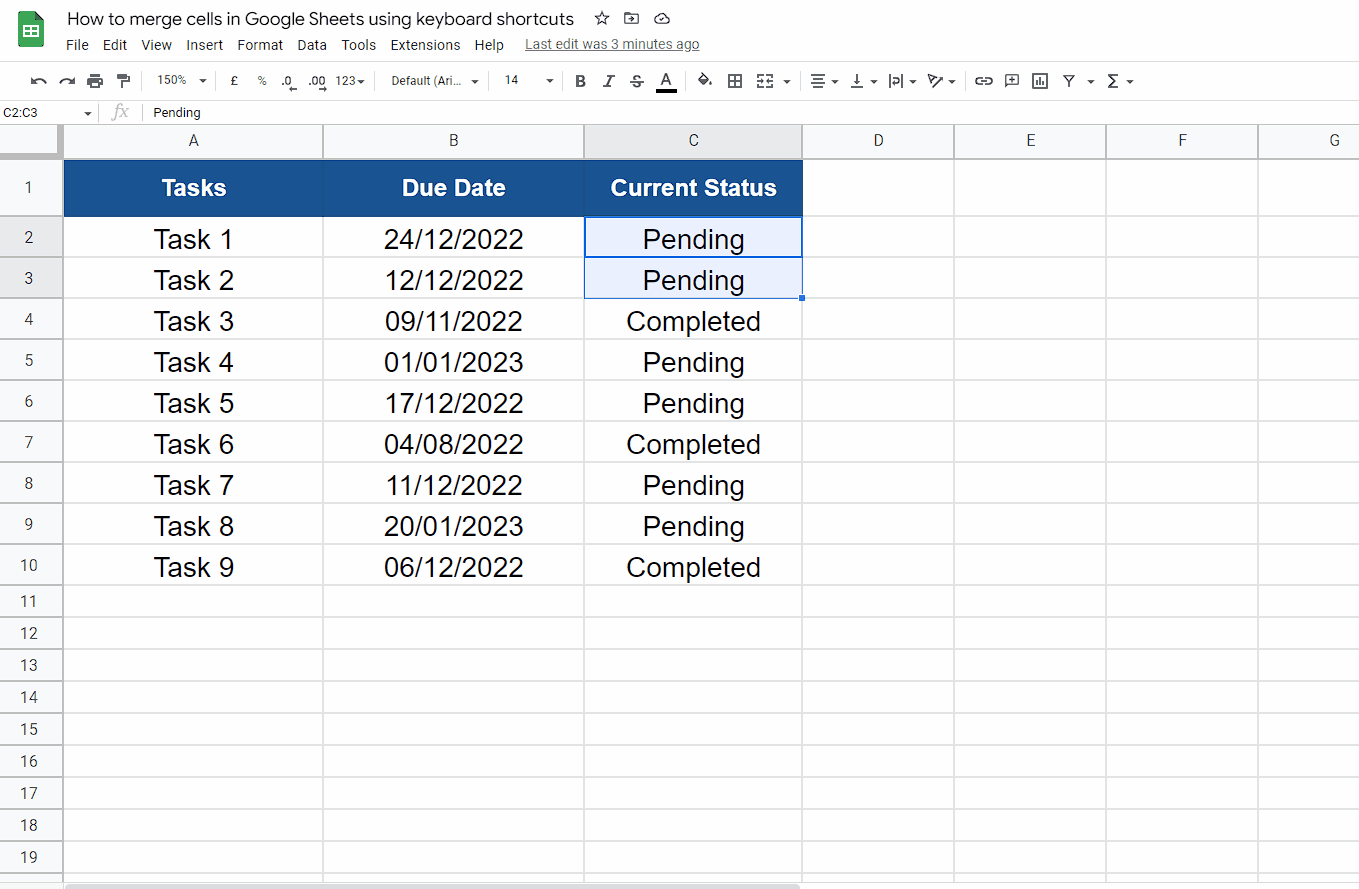
– To select the Merge cells option, we can see that the first letter M is being underlined. So, this is the shortcut key to enable this option. Press m.
– This will open a new menu to merge all cells or merge vertically. We can see that to merge all cells a is the shortcut key and to merge cells vertically v is the key. So, we can use any of these as per our requirement. In our case we’ll press a to merge all cells as shown above.



