How to sort by due date in Google Sheets
You can watch a video tutorial here.
The spreadsheet format of Google Sheets lends itself to creating different types of lists and databases. When you have created a list of tasks or a project plan in Google Sheets, you will have a column for a ‘due date’ or ‘end date’ for the task or line item. By sorting the list or plan by the due date, you can find out the order in which tasks are due and also get an idea of how soon they are due.
Option 1 – Use the menu option
Step 1 – Select the data
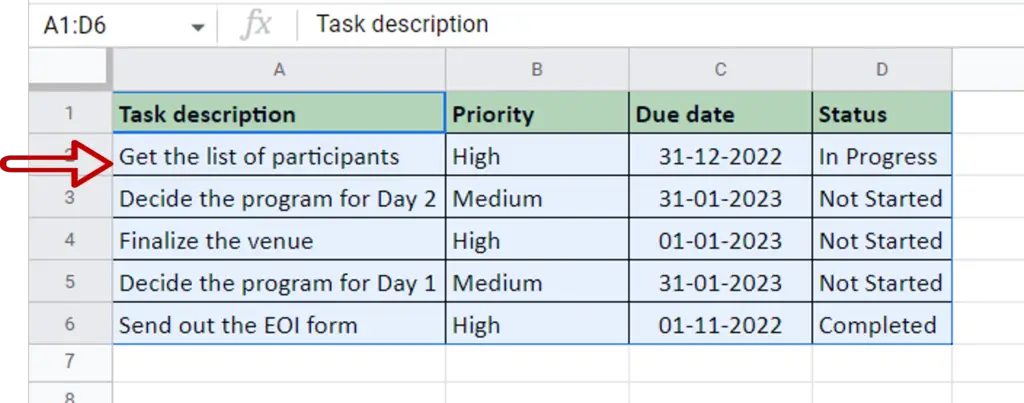
- Select the data to be sorted, including the column headers
Step 2 – Select the sort option
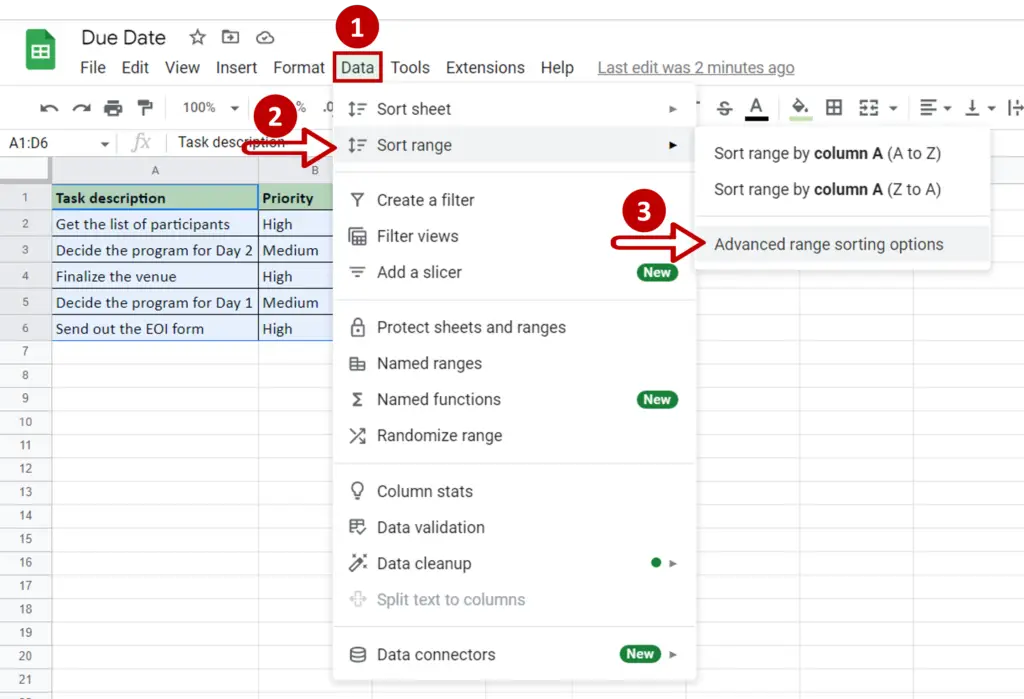
- Go to Data > Sort range
- Select Advanced range sorting options
Step 3 – Set the parameters
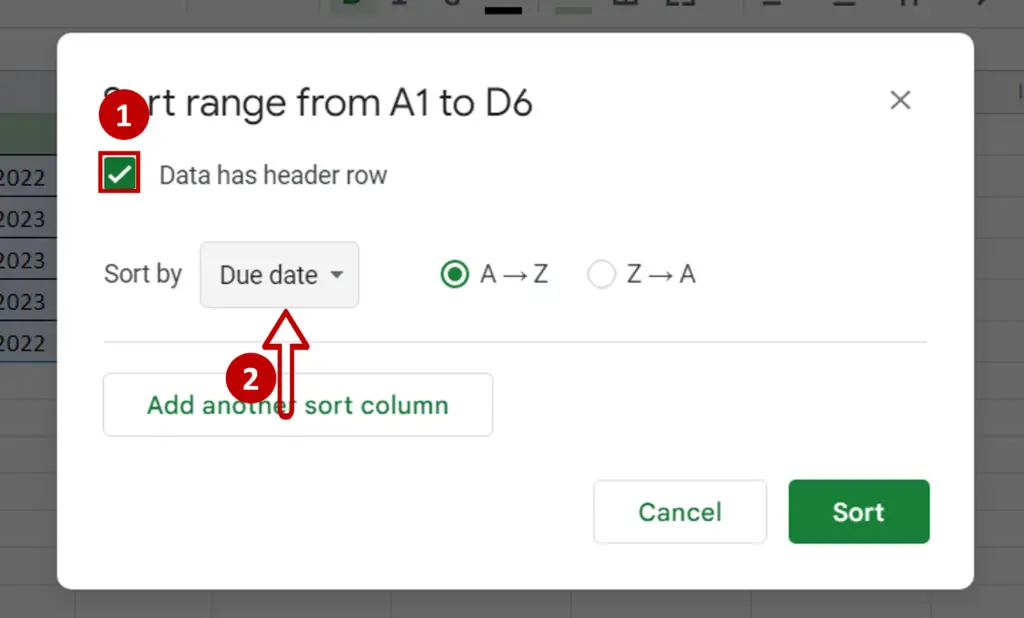
- Tick Data has header row
- Select ‘Due date’ as the Sort by option
Step 4 – Check the result
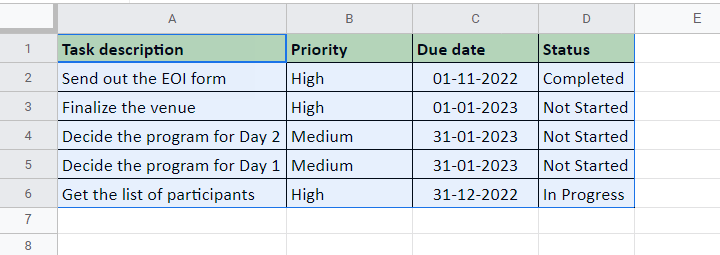
- The data is sorted according to the ‘Due Date’
Option 2 – Use the context menu option
Step 1 – Select the data
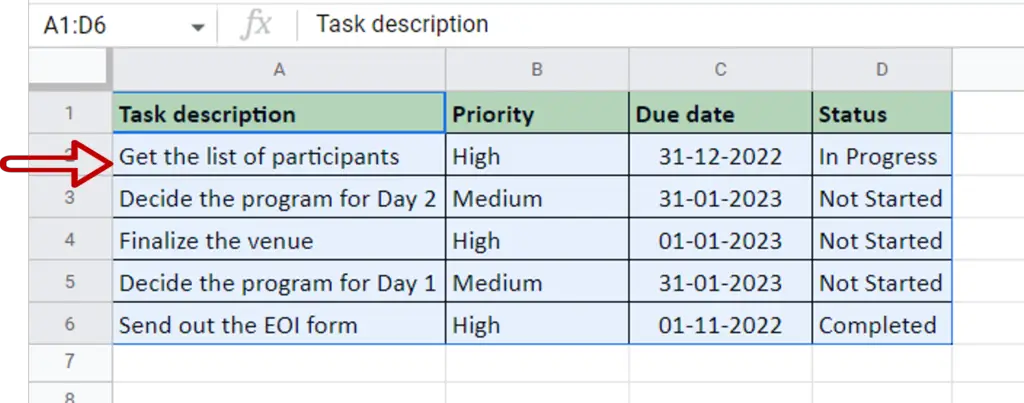
- Select the data to be sorted, including the column headers
Step 2 – Select the sort option
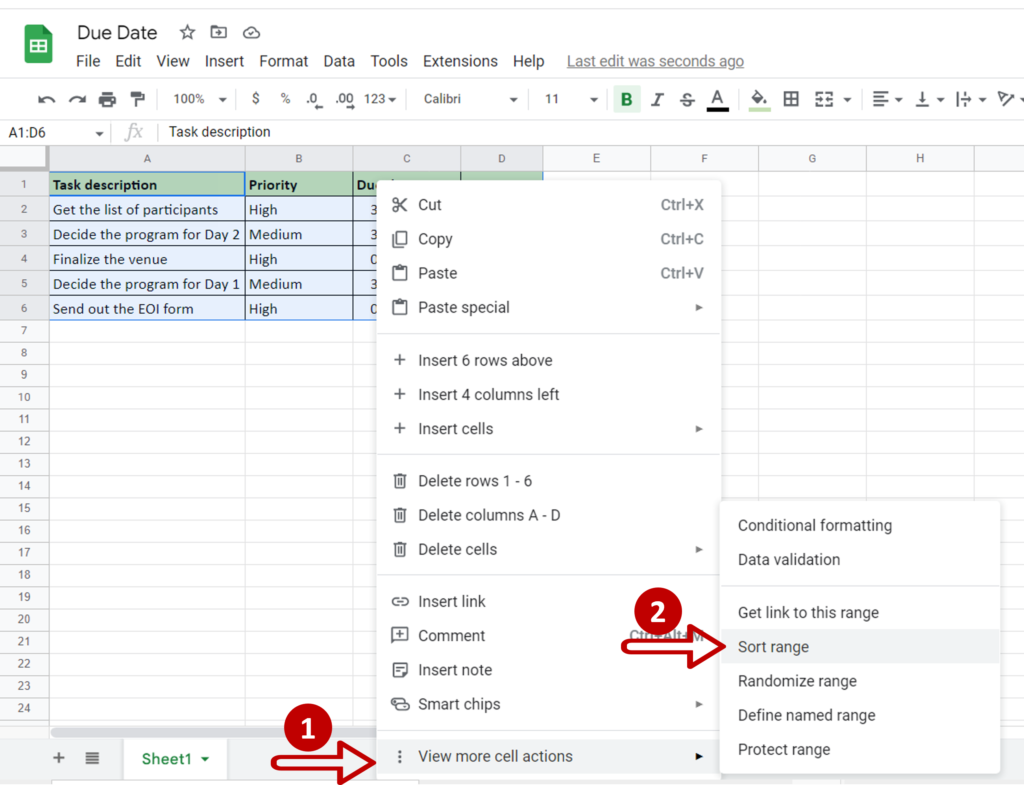
- Right-click and select View more cell actions
- Select Sort range
Step 3 – Set the parameters
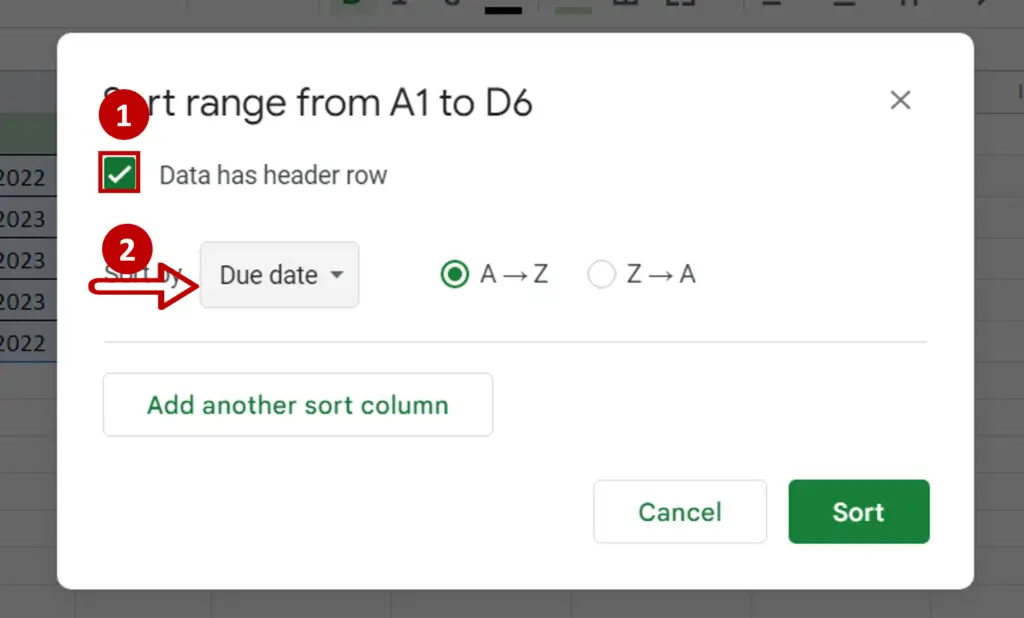
- Tick Data has header row
- Select ‘Due date’ as the Sort by option
Step 4 – Check the result
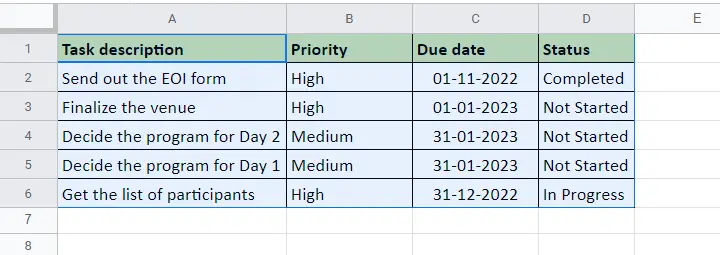
- The data is sorted according to the ‘Due Date’



