How to link sheets in Google Sheets
You can watch a video tutorial here.
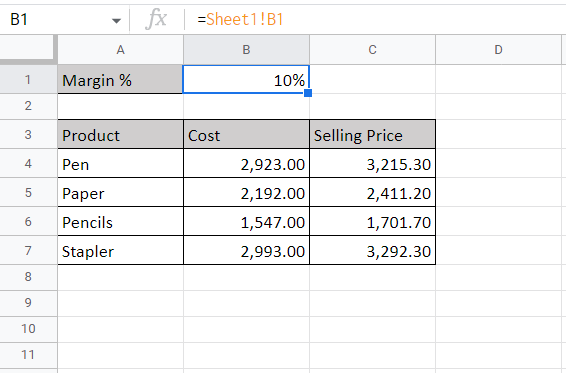
One of the great things about Google Sheets is the ease with which links can be created between sheets using cell references. A cell reference is the address of the cell, that is the row number and column letter of the cell. Row numbers and column letters are unique, so the address of each cell in a spreadsheet is unique. When working in Google Sheets, you may want to link sheets so that the value in one sheet changes when the sheet it is referring to changes.
Step 1 – Select the destination cell
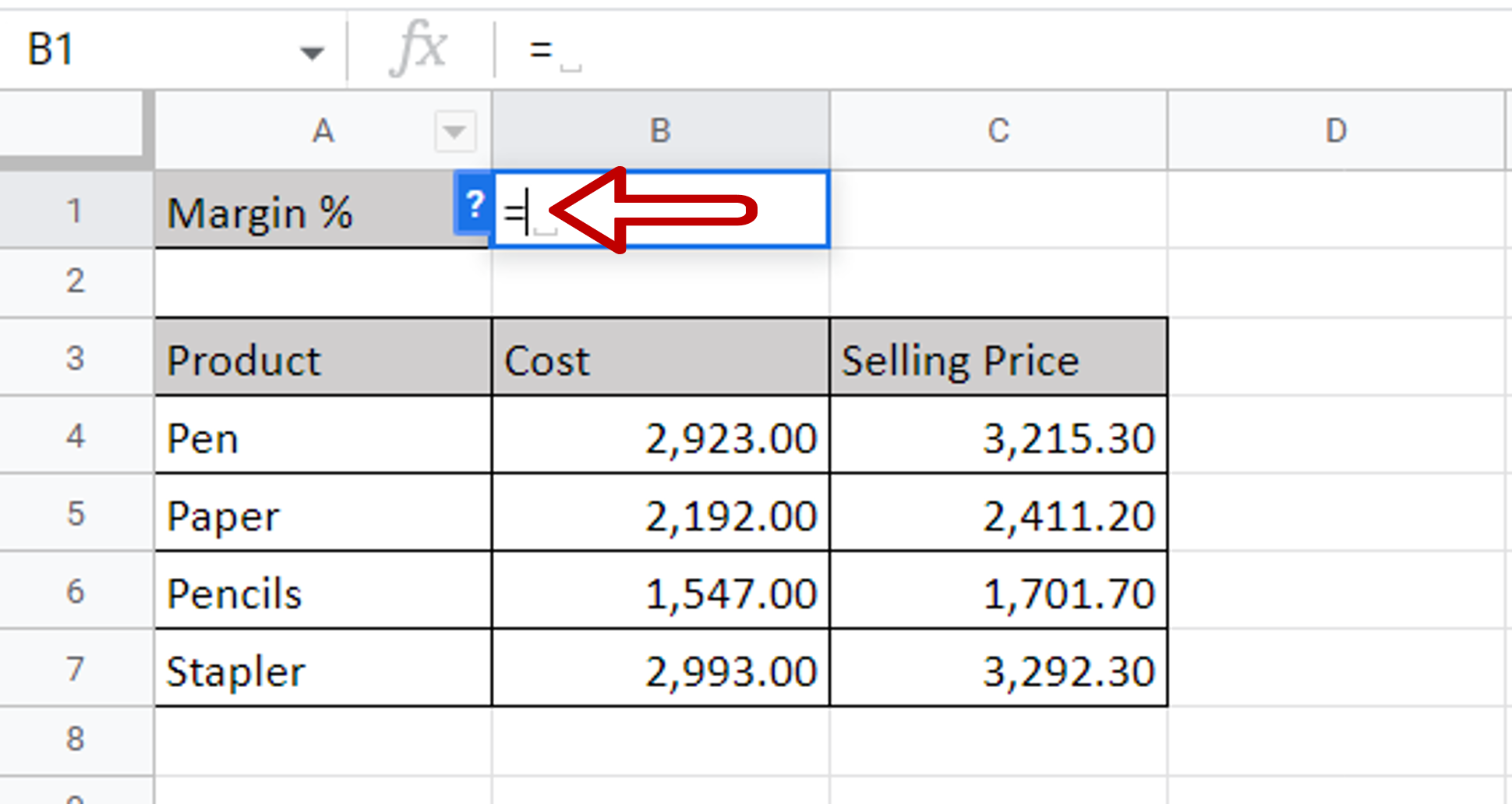
– Select the cell where the data is to be linked
– Type an equal sign (=)
Step 2 – Select the source cell
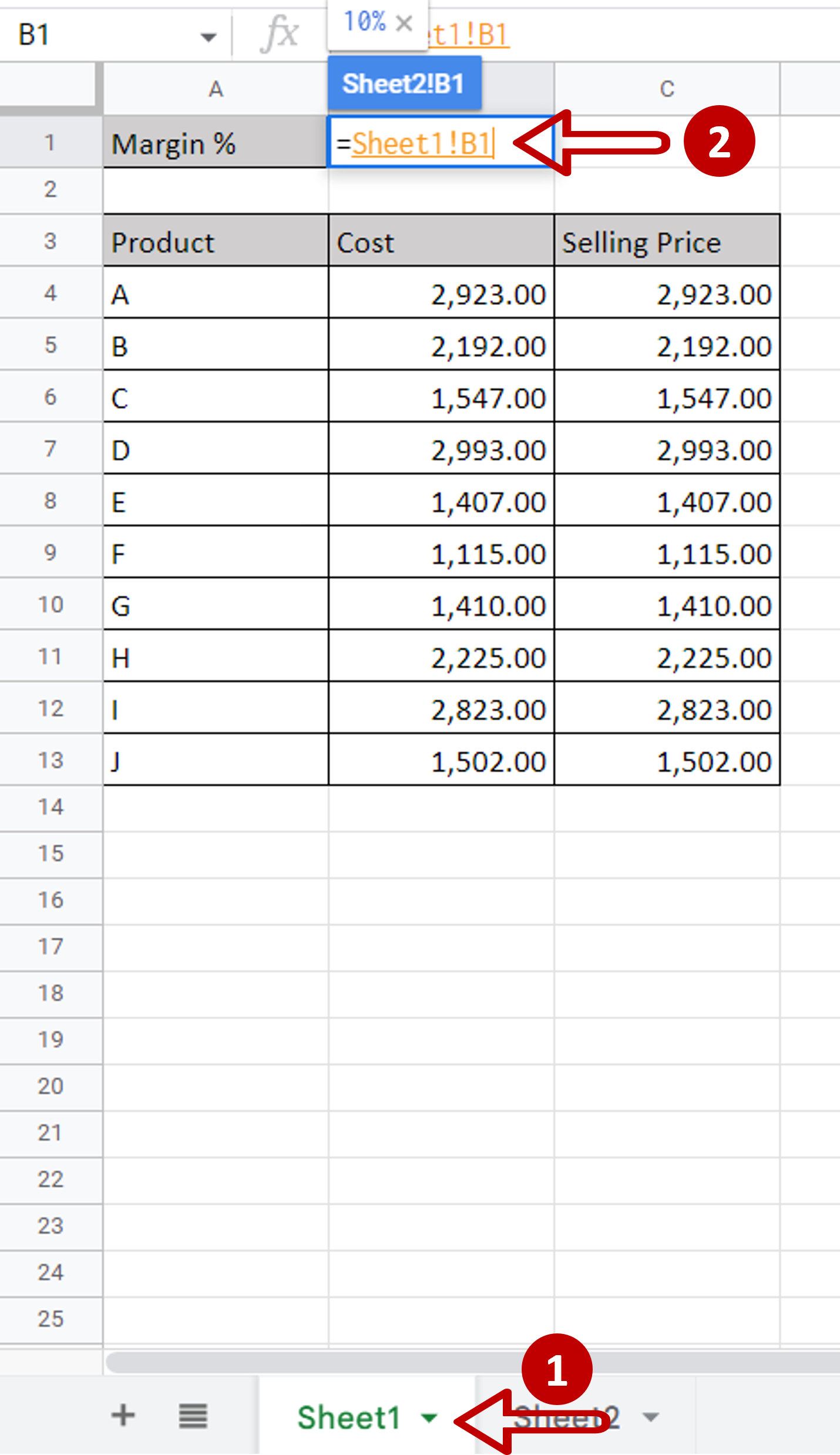
– Go to the sheet to be linked
– Select the cell to which the other sheet is to be linked
Step 3 – Check the result
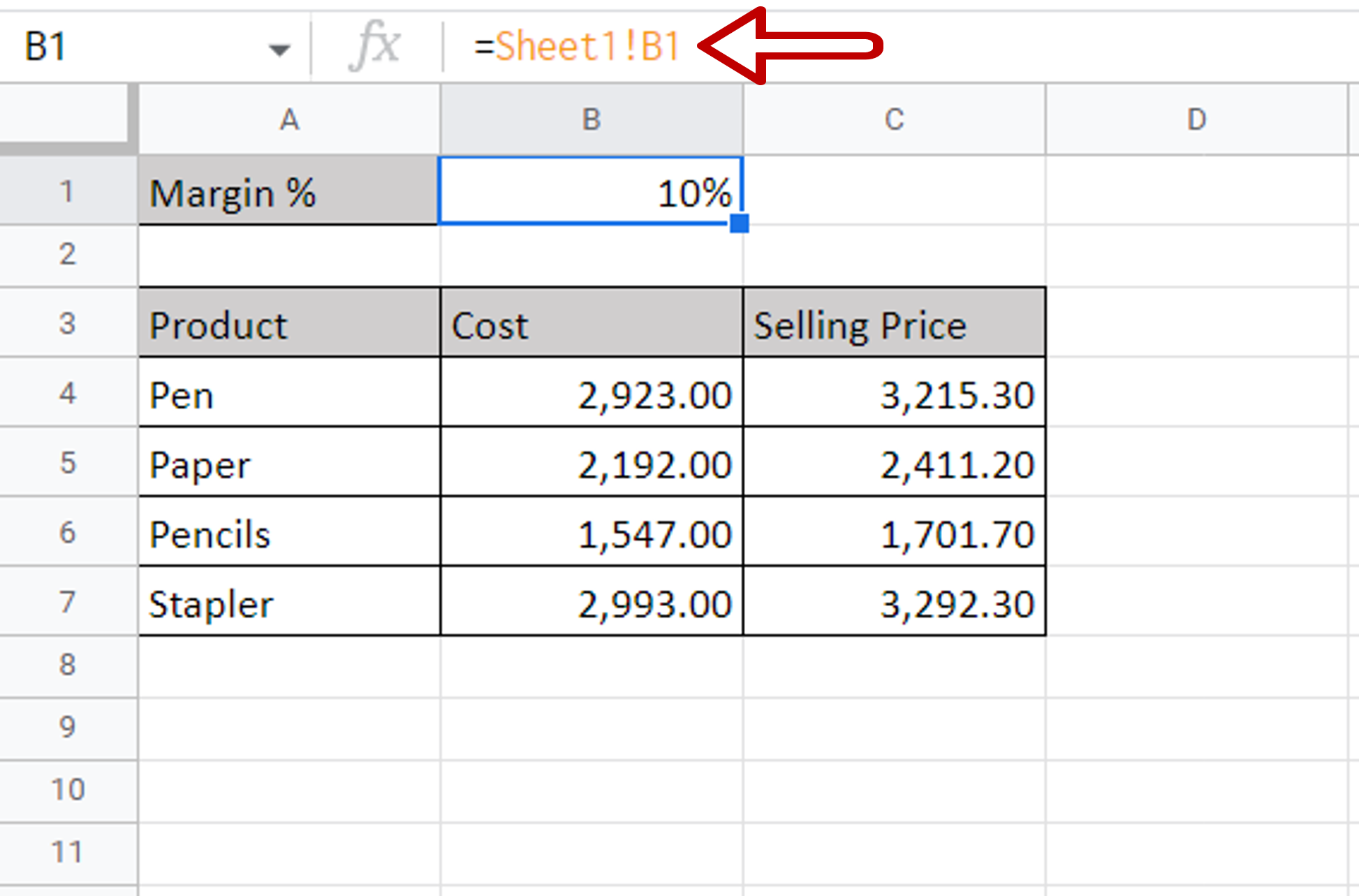
– Press Enter
– A link is created between the sheets



