How do you lock a row in google sheets
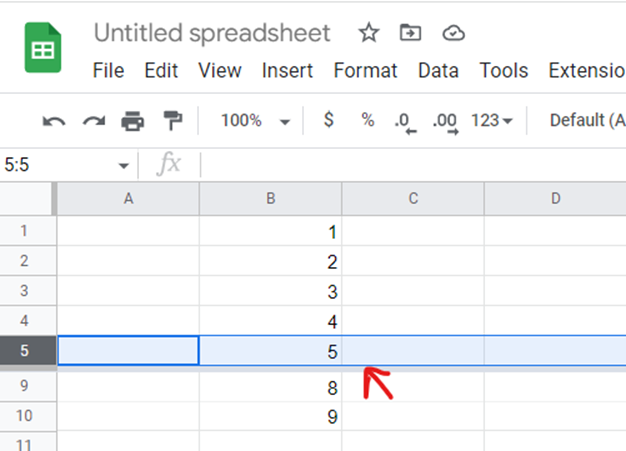
Google Sheets offers a very interesting way to Lock a Row. We can use the functionalities of Google Sheets and cater to this problem statement. We can perform the below mentioned way to lock a row in Google Sheets:
We’ll learn about this option step by step.
Freezing Row to Lock a Row
Step-1: Select a Row which you want to Freeze
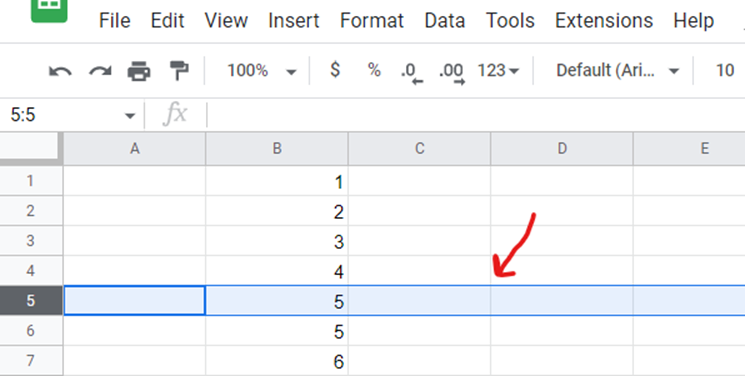
– Select a Row that is required to be locked.
– Select the view option from the ToolBar and then select Freeze option.
Step-2: Select View and then Freeze option
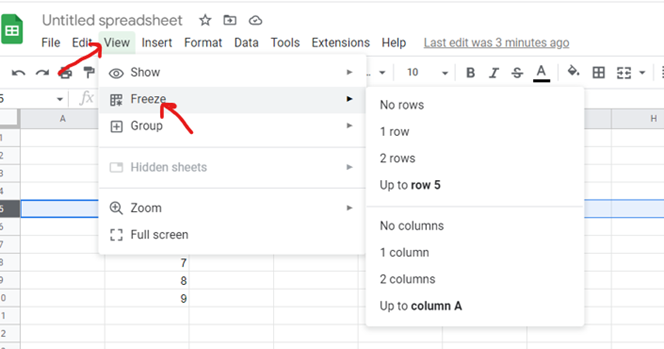
– Select “Up to row X” option.
Step-3: Select “Up to row 5” option to freeze row
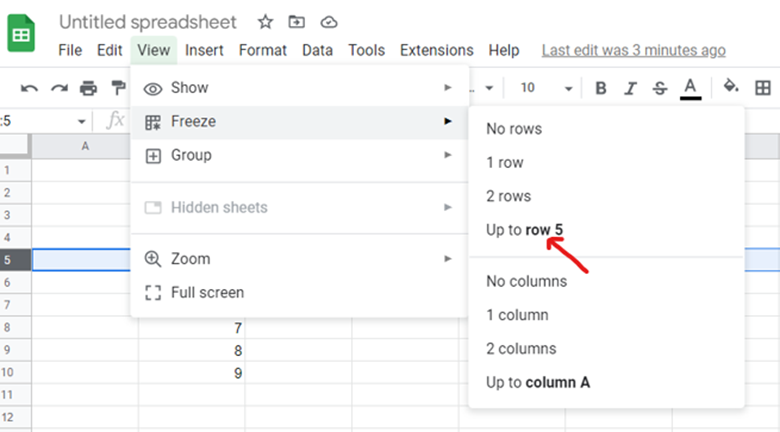
– The selected Row will be locked.
Final Image: Selected row is locked.
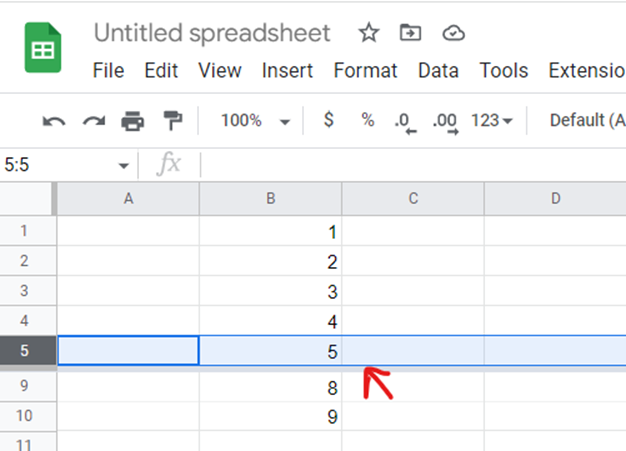
– Selected row is locked.



