How to add drop down list in google sheets
You can watch a video tutorial here.
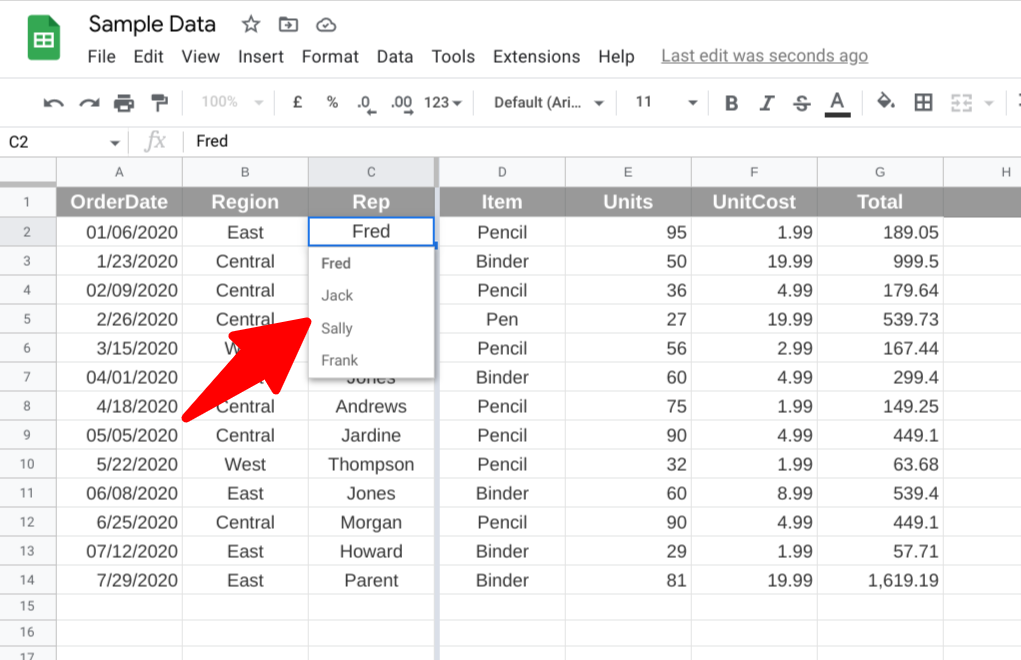
There are many instances where restricting the options open to a user of a Google Sheet is very useful. This avoids them making simple typos or entering unrecognized or invalid values. For this GSheets provides the drop-down list.
To set one up:
Step 1 – Select the cell or cells where you want to create a drop-down list.
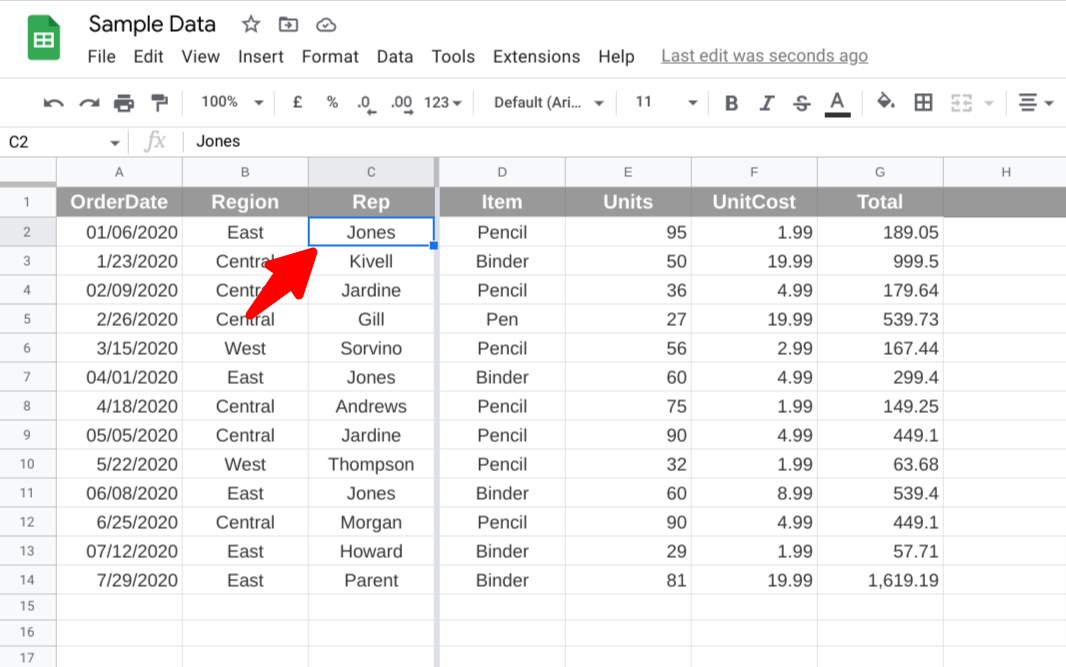
– Select the cell or cells where you want to create a drop-down list.
Step 2 – Click “Data > Data validation” on the file menu at the top of the sheet.
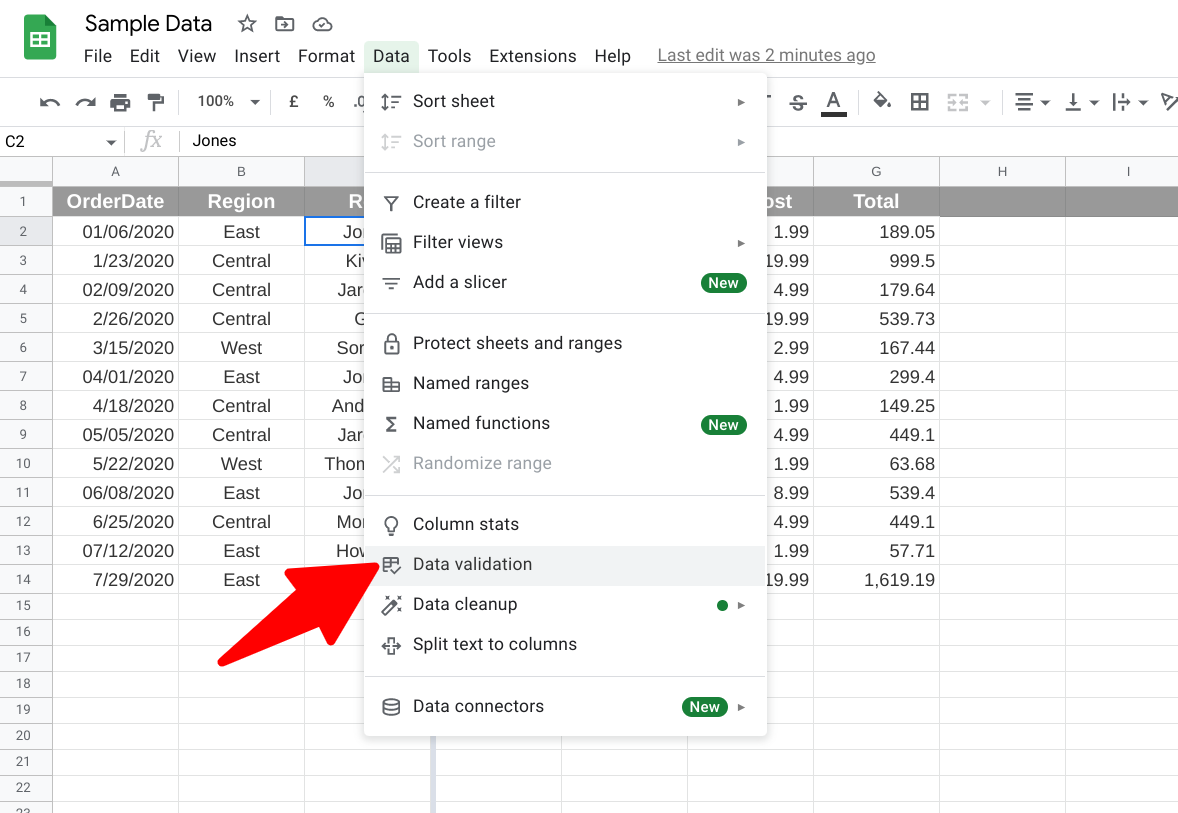
– Click “Data > Data validation” on the file menu at the top of the sheet.
Step 3 – Next to ‘Criteria’, choose an option:
Step 3a – List from a range: Choose the cells that will be included in the list.
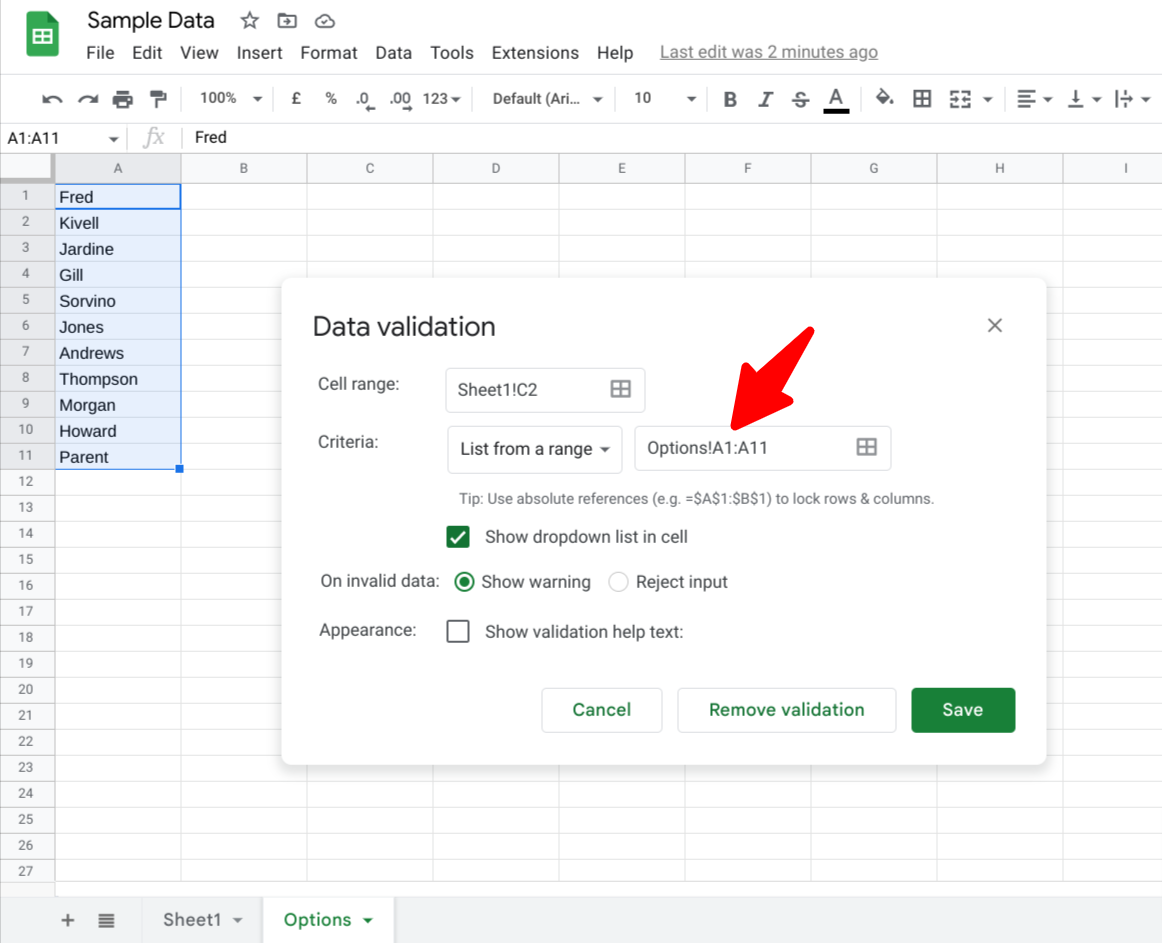
– Choose the cells that will be included in the list.
Step 3a – Click Save and this range will be visible in the drop down list.
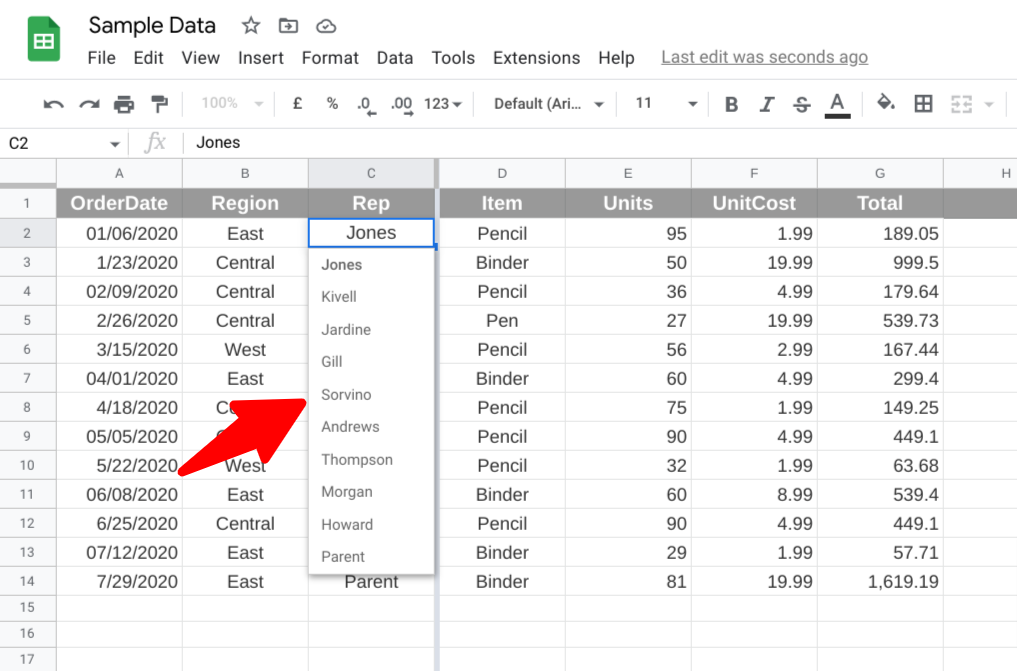
– Click Save and this range will be visible in the drop down list.
Step 3b – List of items: Enter items, separated by commas and no spaces.
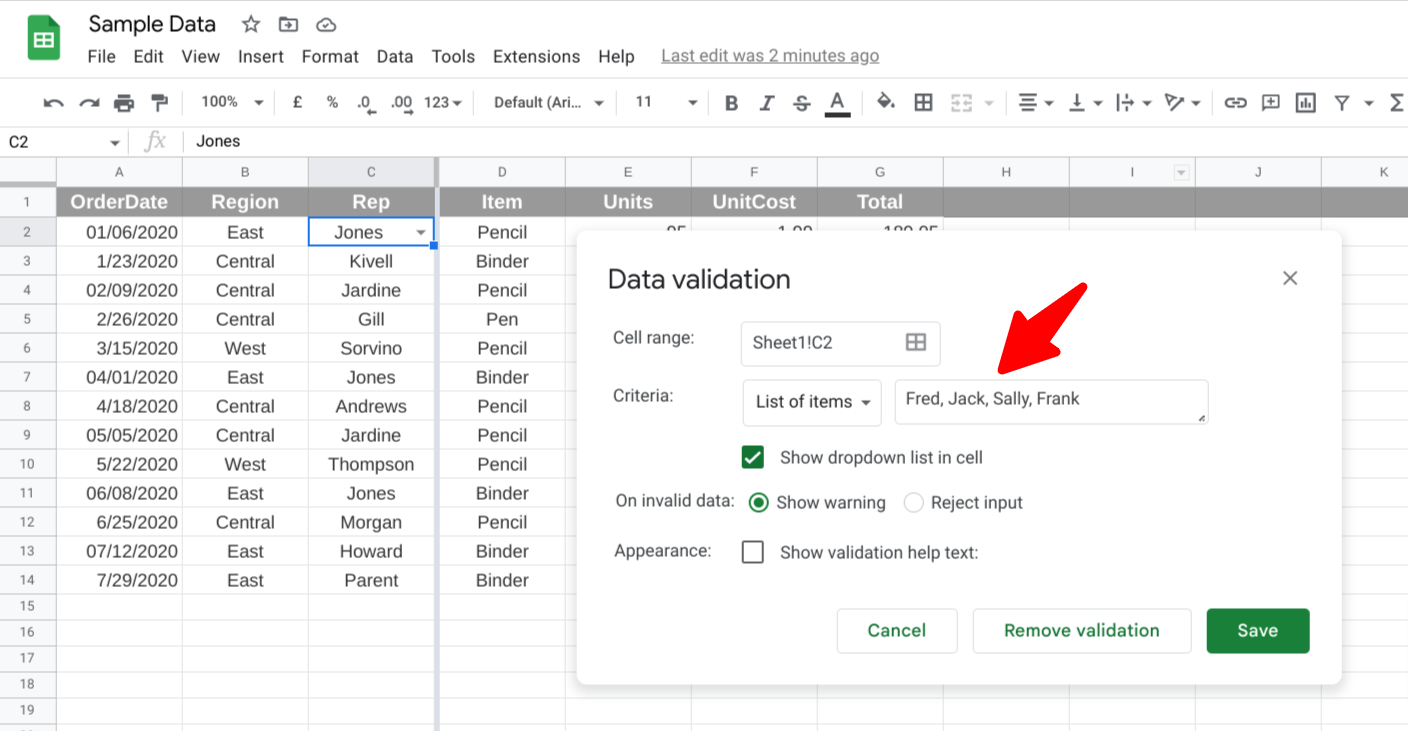
– Enter items, separated by commas and no spaces.
Step 3b – Click Save and this range will be visible in the drop down list.
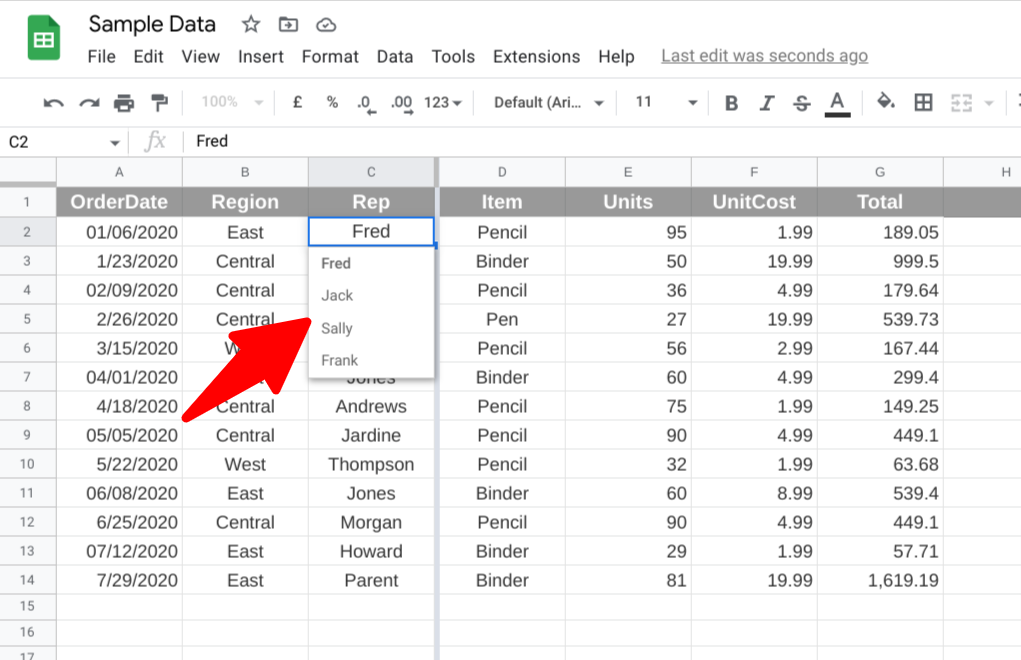
– Click Save and this range will be visible in the drop down list.



