How to start a new line in Google Sheets
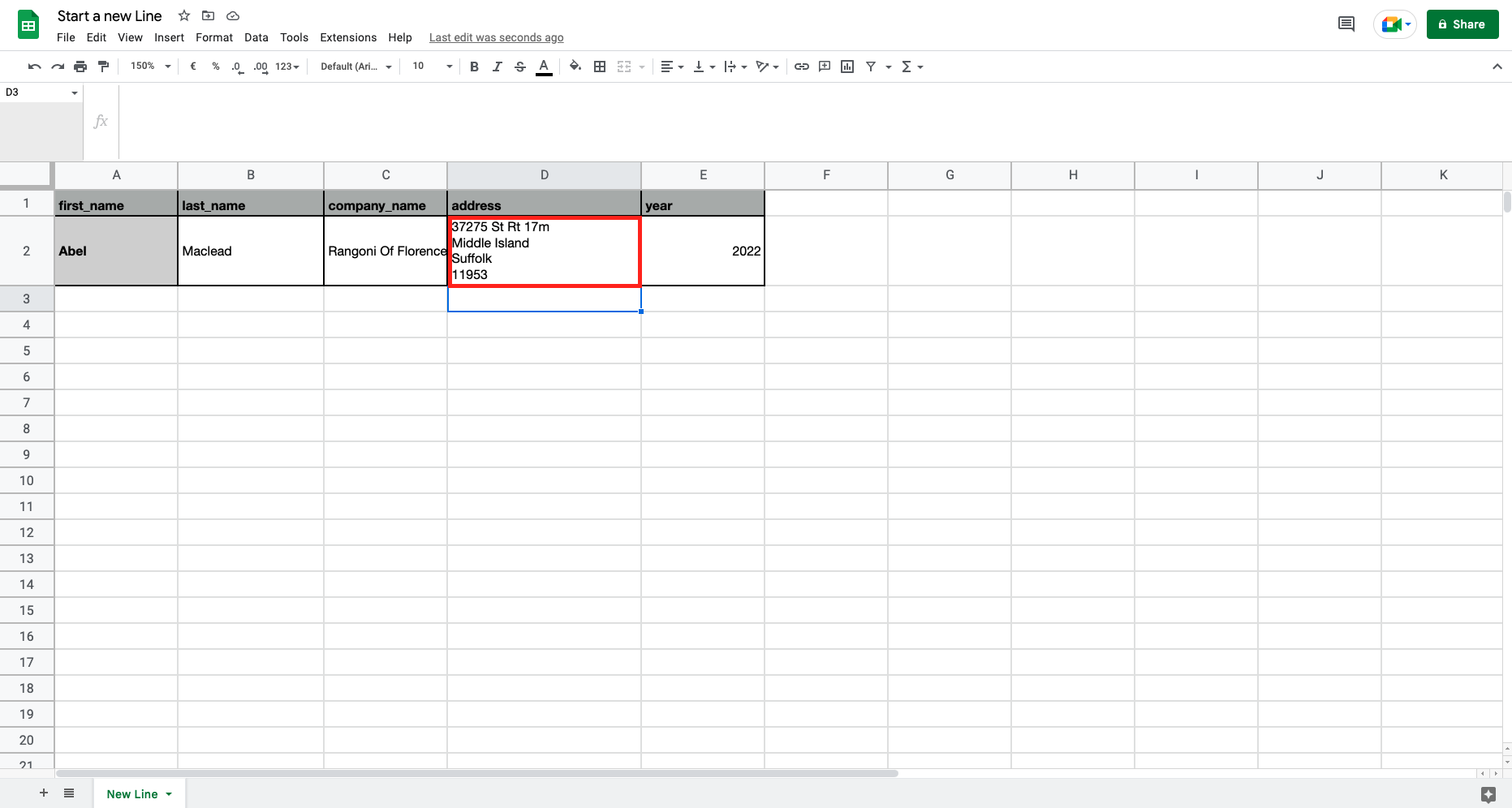
Sometimes the data in a cell could exceed the cell width and make them not visible or overlaid to other data. So it is useful to show the data on different lines inside the same cell. One example could be a list of addresses where you want to have the city, the street name and the country well ordered in lines. To create a new line in Google Sheets proceed as follows.
Step 1 – Select the cell you want to modify
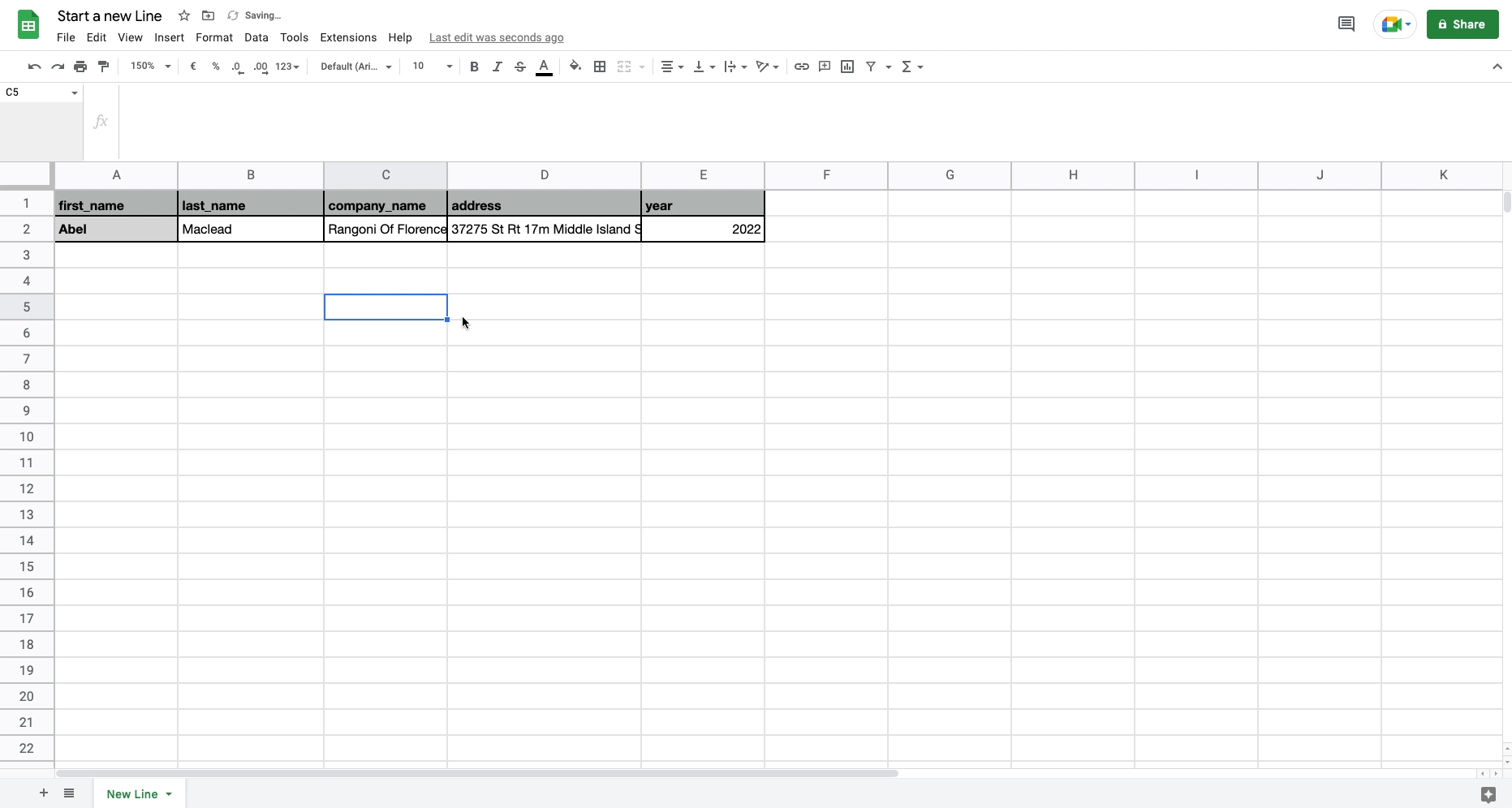
– Select the cell you want the data on multiple lines;
– Click on the function bar.
Step 2 – Press “alt” + “enter key” to create a new line
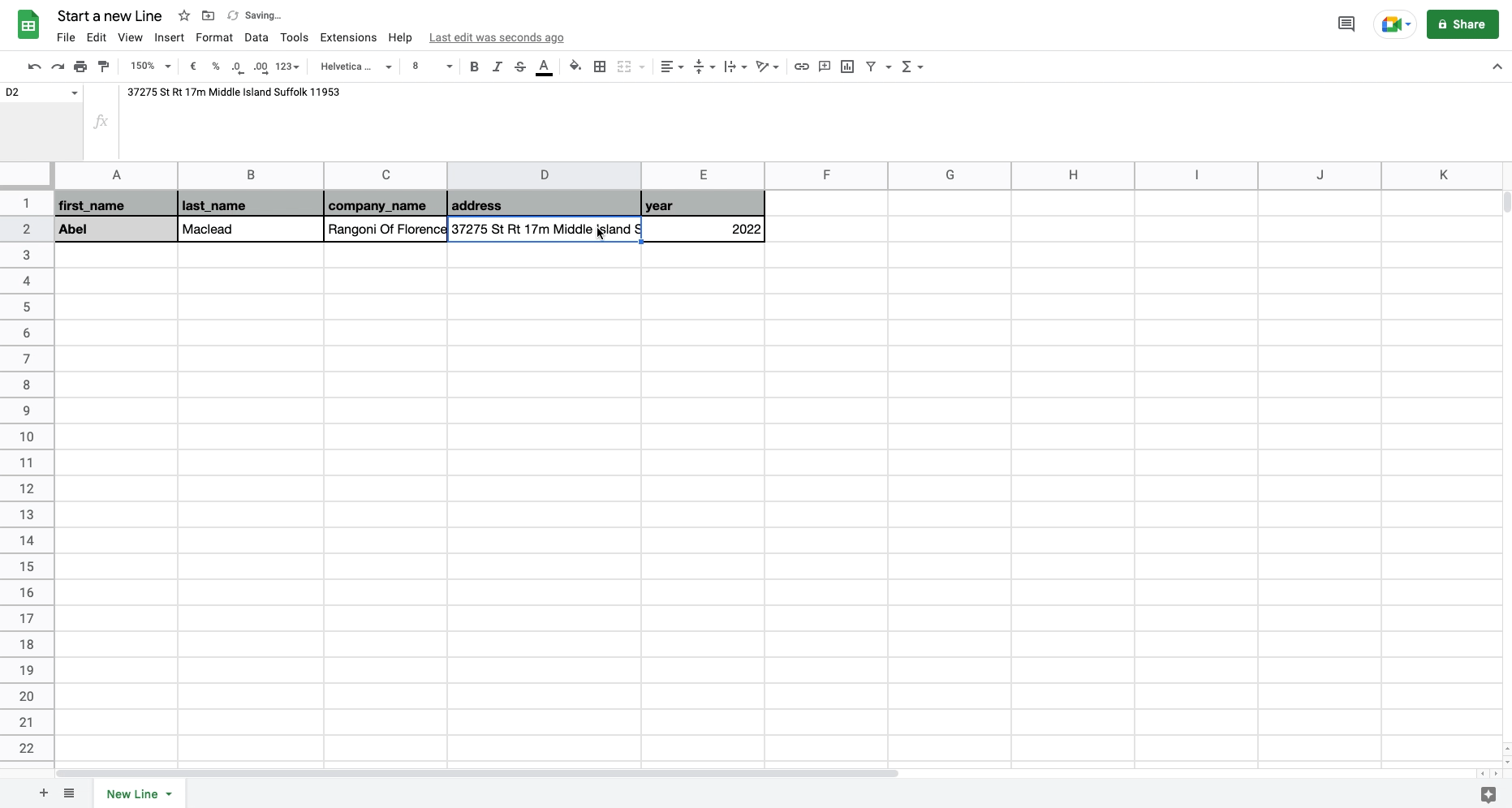
– Move the cursor in the function bar where you want to move the data on a new line;
– Erase, if needed, commas or spaces;
– Press “alt” + “enter key” to move the data on the next line.



