How to move a cell in Google Sheets
You can watch a video tutorial here.
The workspace in Google Sheets is organized as columns and rows. Each intersection of the row and column is called a cell. When working with a spreadsheet, you may need to move a cell to a different location in the sheet. This could be to copy the cell or to relocate it.
Option 1 – Drag and drop
Step 1 – Select the cell
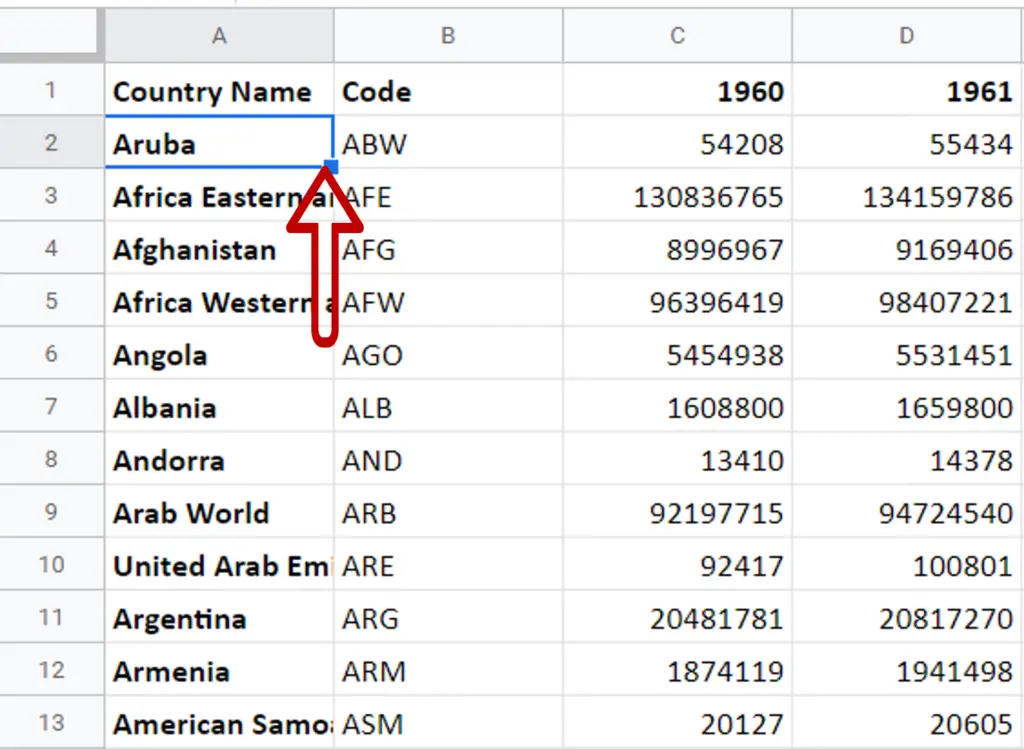
- Select the cell
- Position the cursor at the border of the selected area
Step 2 – Drag and drop
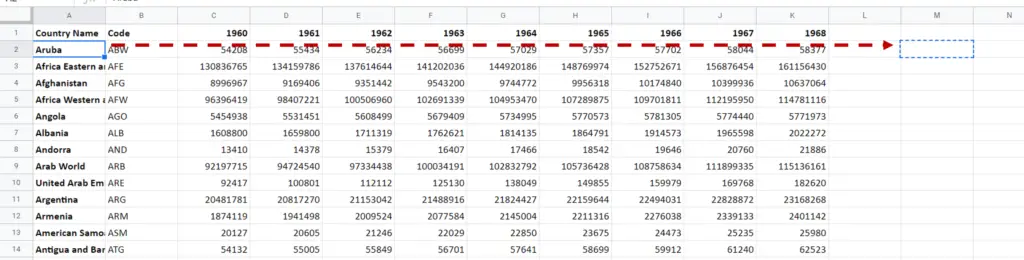
- When the cursor changes to a move pointer, click the left mouse button
- Holding down the button, move the cell to the new location
- Release the mouse button when the cell is at the new location
Step 3 – Check the result
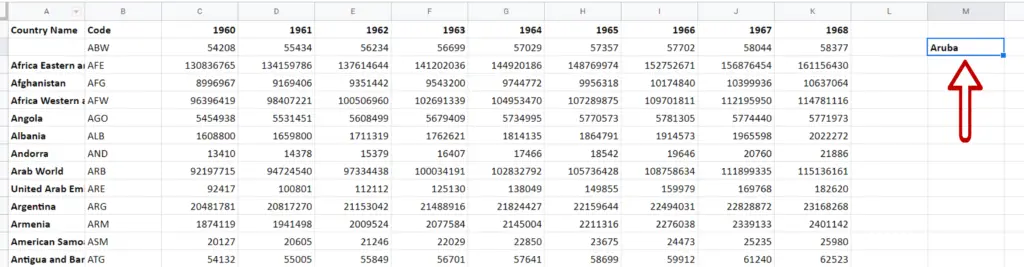
- The cell is moved to the new location
Option 2 – Cut & paste
Step 1 – Cut the cell
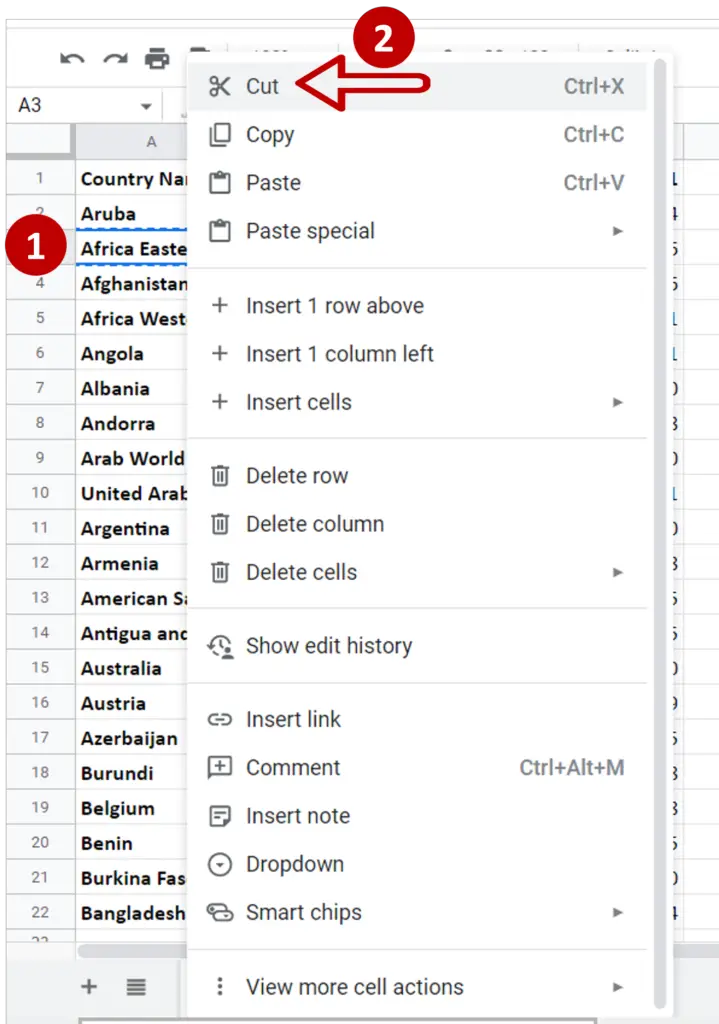
- Select the cell to be moved
- Right-click to display the context menu and select Cut or press Ctrl+X
Step 2 – Paste the cell
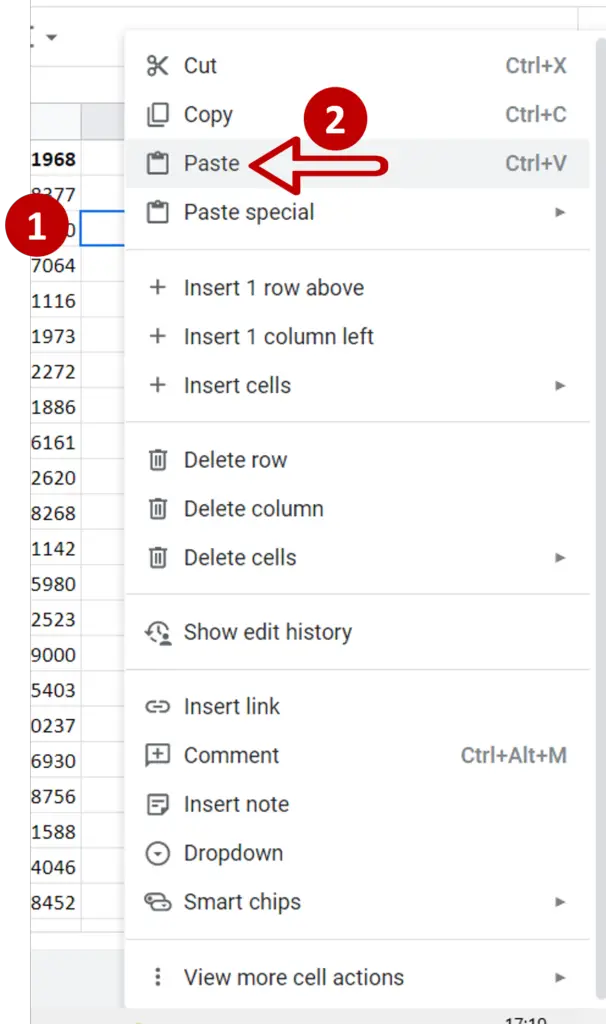
- Position the cursor at the new location
- Right-click to display the context menu and select Paste or press Ctrl+V
Step 3 – Check the result

- The cell is moved to the new location



