How to display cell formulas in Excel
You can watch a video tutorial here.
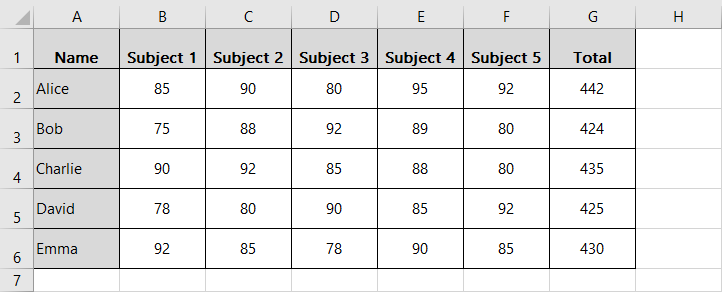
We’ll show you how to display formulas in Excel, which is a useful technique for troubleshooting, auditing, and comprehending complex spreadsheets. Whether you’re a novice or a seasoned Excel user, this guide will help you master the art of displaying formulas and advance your Excel skills. Here, we have a data set above containing the marks of students and their total and we want to display the formulas of the total marks column. So let’s get this party started!
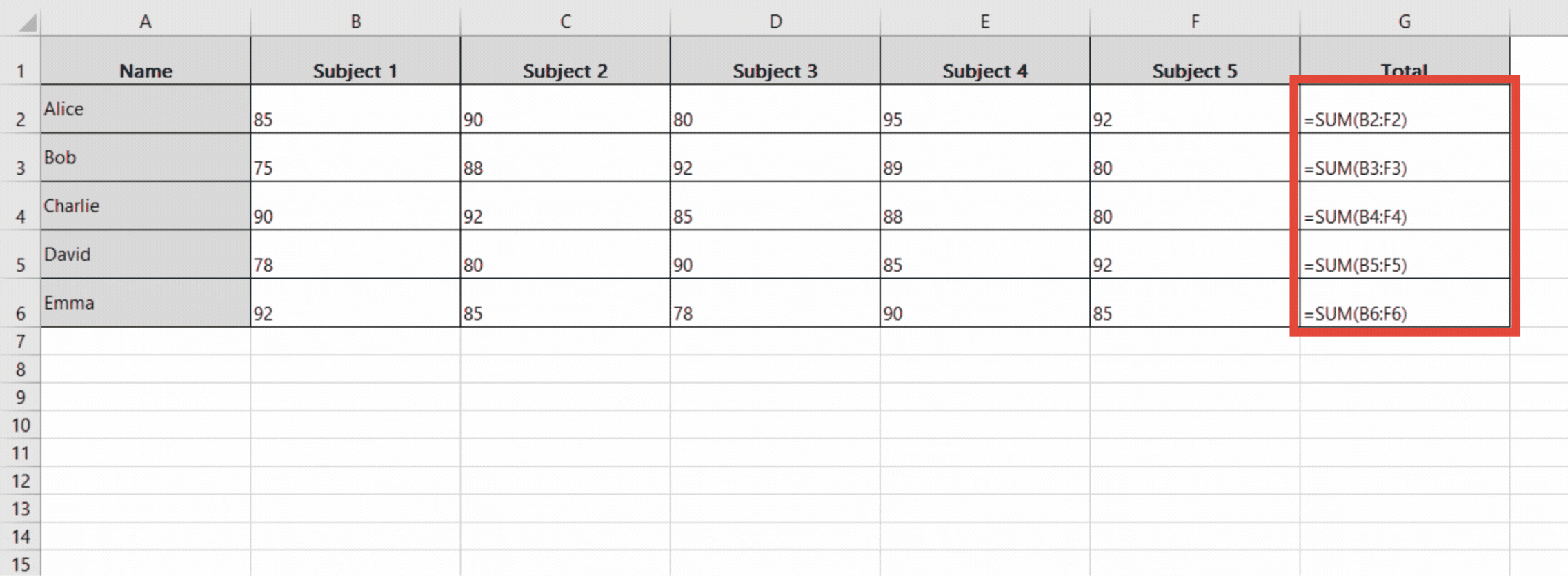
Excel is a computer program developed by Microsoft that allows users to create and manipulate spreadsheets. It is an effective tool for tabular data organization, analysis, and presentation. If you use Excel, you’re probably already aware of the power and versatility of formulas. Excel’s backbone is its formulas, which allow you to perform calculations, manipulate data, and extract valuable insights from your spreadsheets.
Step 1 – Select the cells
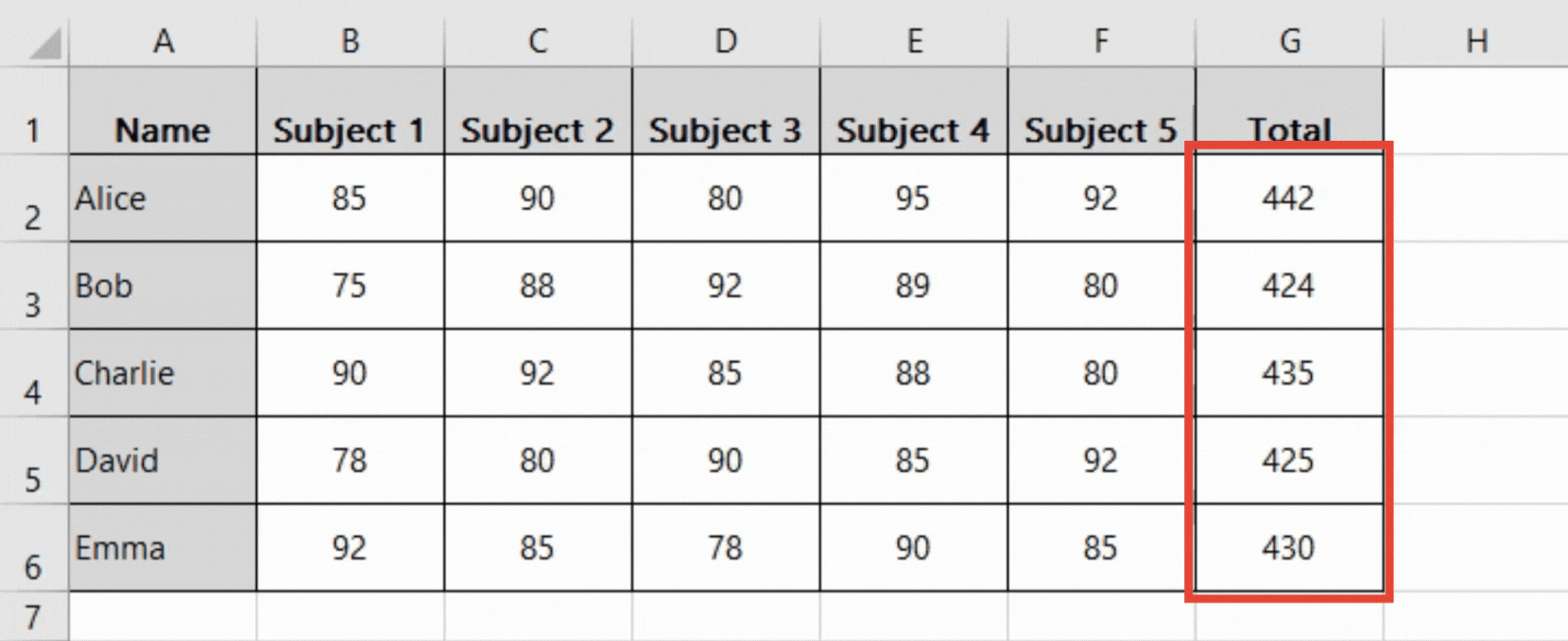
– To display the formula in the cell, first select the cell or range of cells.
– Click on the first cell to select it then drag the selection handle till the last row. In this example, we’ve selected cells G2:G6.
Step 2 – Open ‘Formulas’ tab
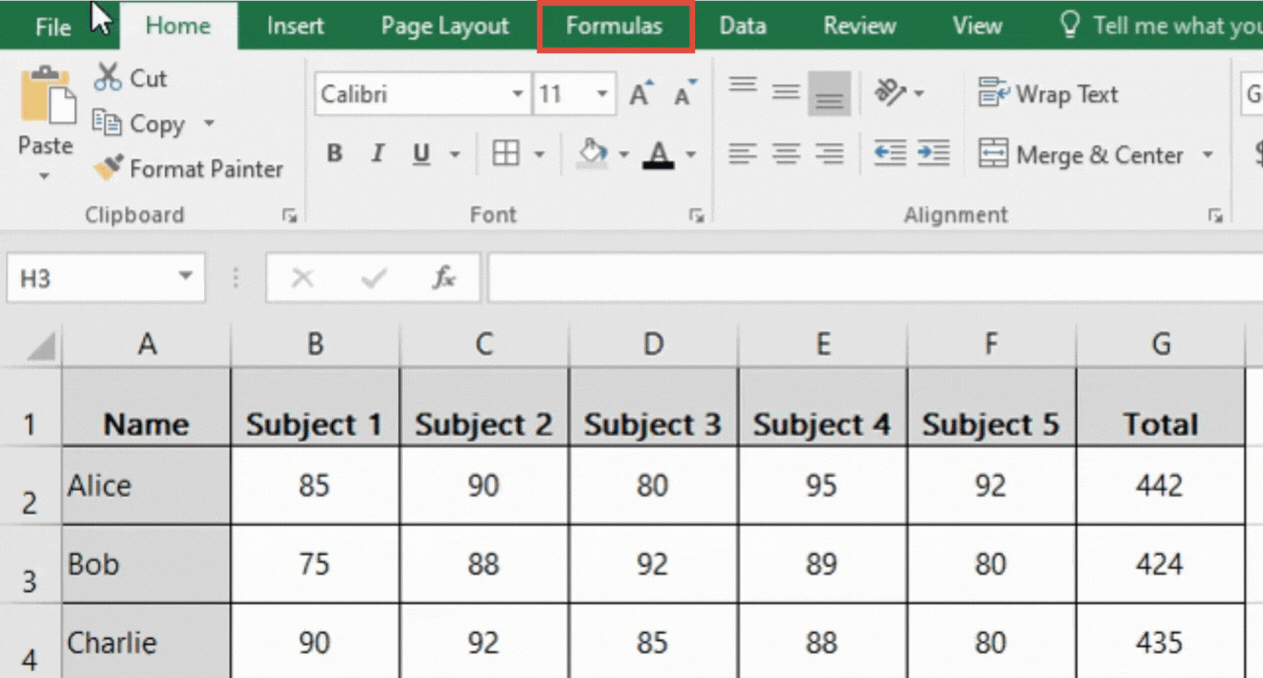
– After selecting the cells or range of cells, click on the ‘Formulas’ tab in the Excel ribbon.
Step 3 – Click on Show formulas button
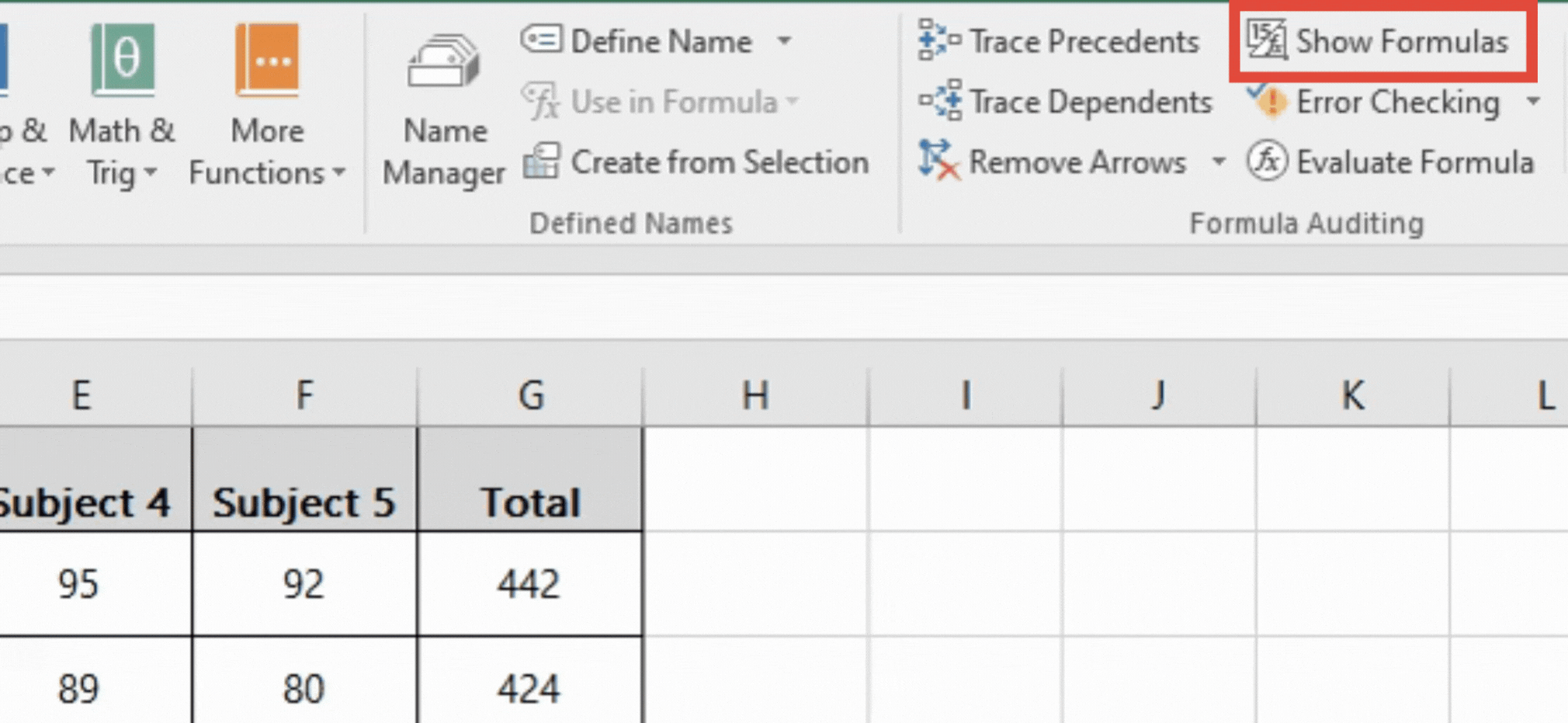
– In the formulas tab, go to ‘Formula Auditing’ part of the ribbon.
– Click on the ‘Show formulas’ button. This will change the display in the worksheet to show all formulas rather than the formula results.
Step 4 – The formulas will be displayed
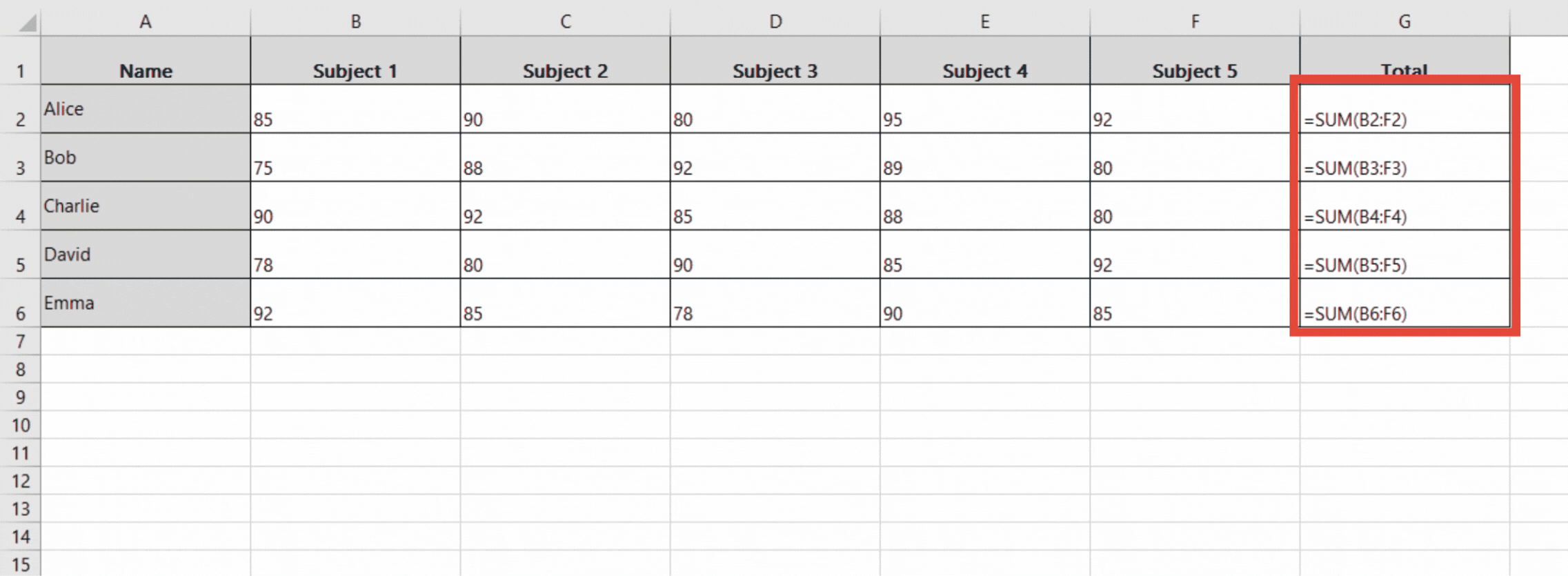
– All the formulas being used will be displayed.
– To return to viewing the formula results, simply click on the ‘Show Formulas’ button once more. This will return the display to showing the formula results.
– A shortcut key can also be used. You can use “Ctrl + `” to display formulas for all cells in the worksheet. This causes the display to change to show formulas for all cells in the worksheet. Use the shortcut again to turn off the display of formulas.



